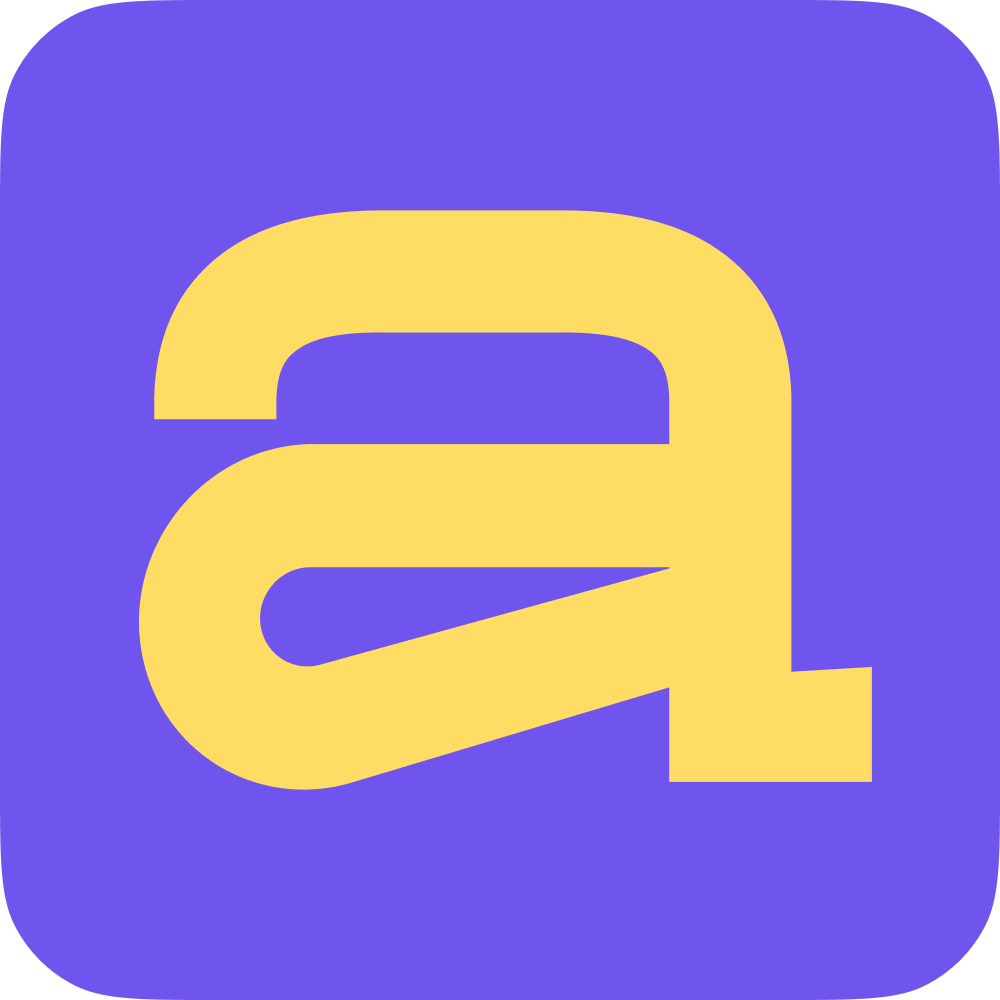Position matching is displayed on many Ace pages. For example:
In the Team & Analytics section.
In Review reports
In Profile
Let's look at the way through the Profile section.
Find the Profile section in the navigation on the left. And click on it.
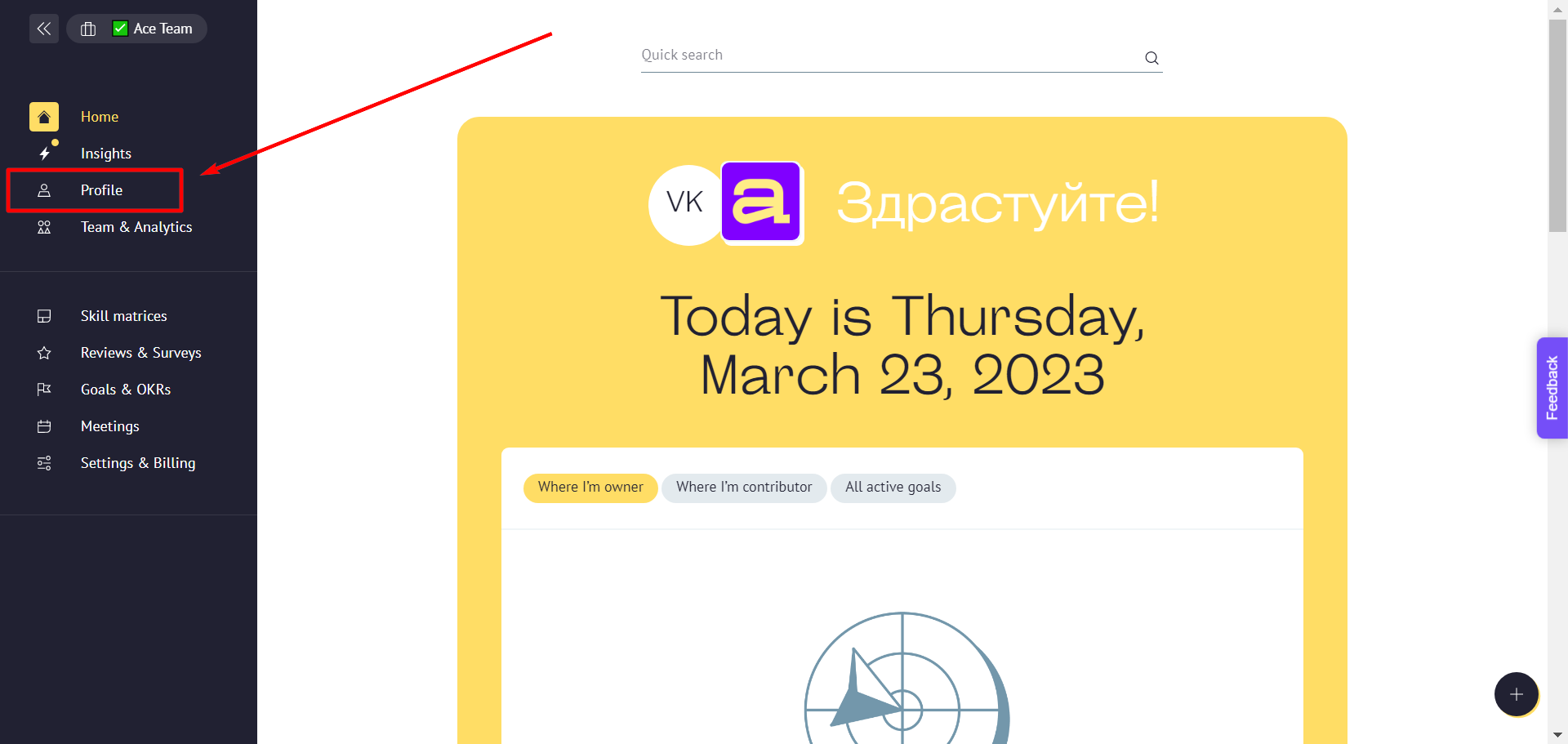
At the top of the page, above the name, is a label with the name and current position match. If you have more than one position, we will display the position from your main card.
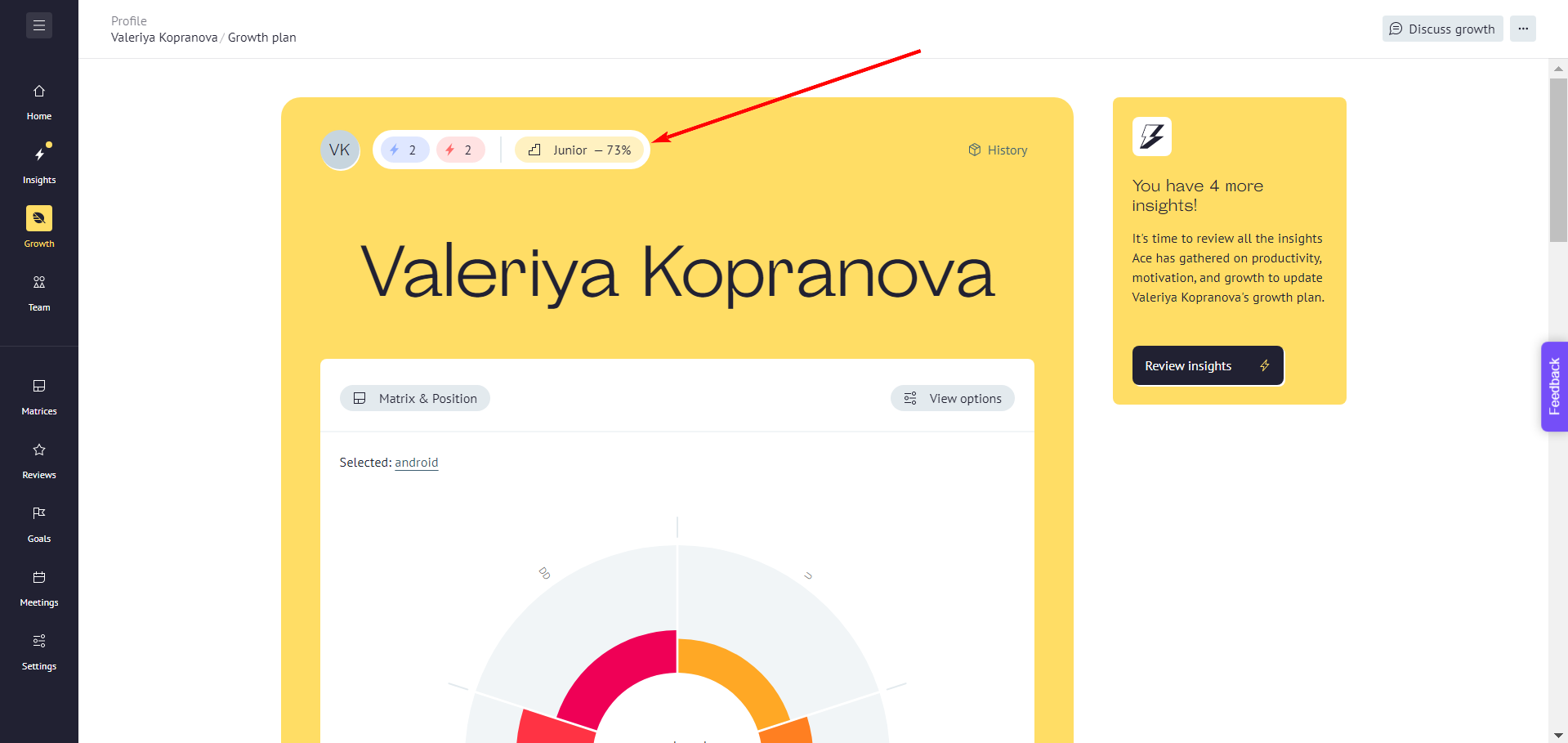
If you click on the label, we show the positions on all the other cards and the correspondence on them.
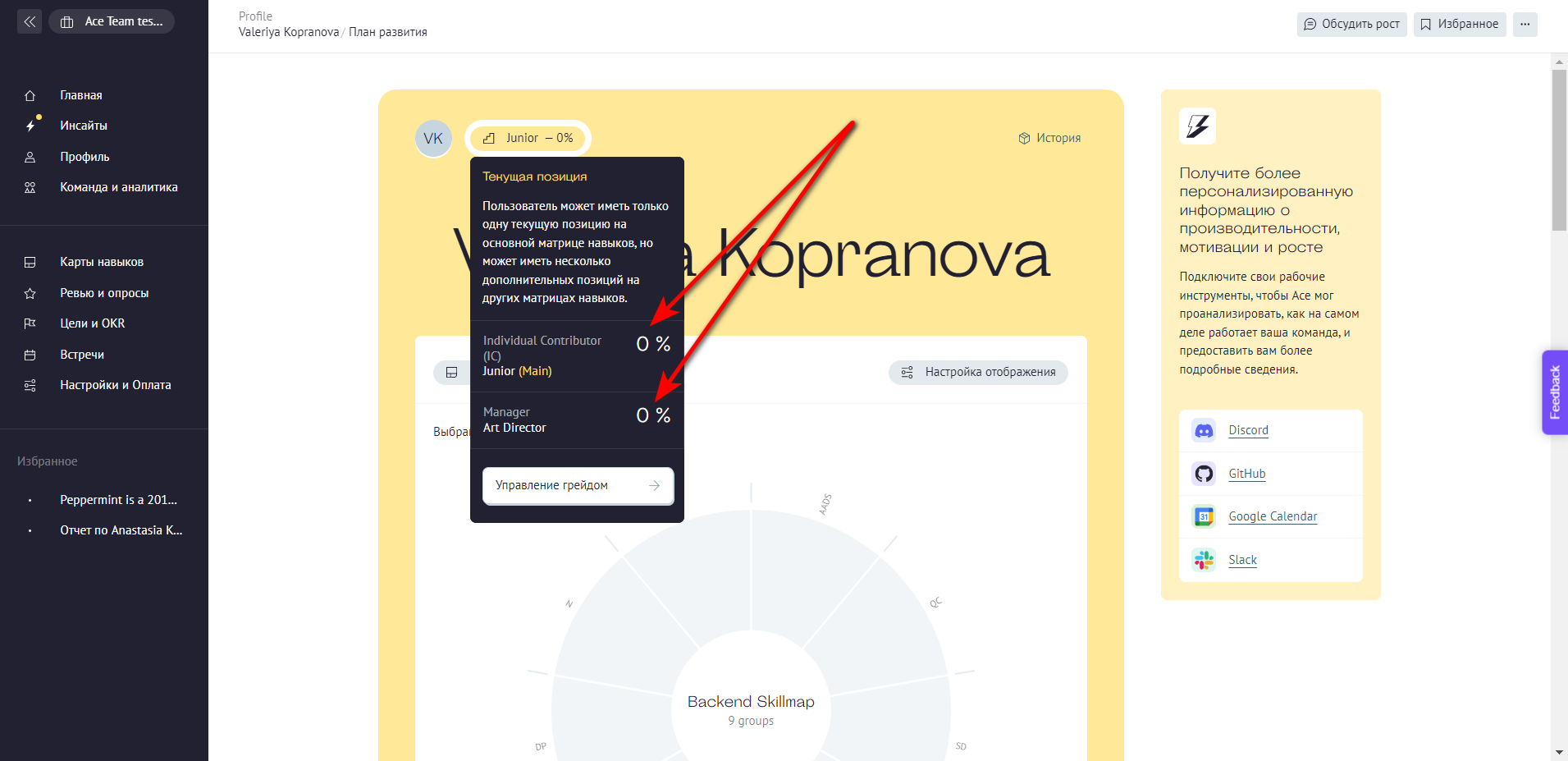
If you click on one of the positions in the list, a window opens with a list of the other positions on the map. Here you can see how well you/the employee meets the other grades.
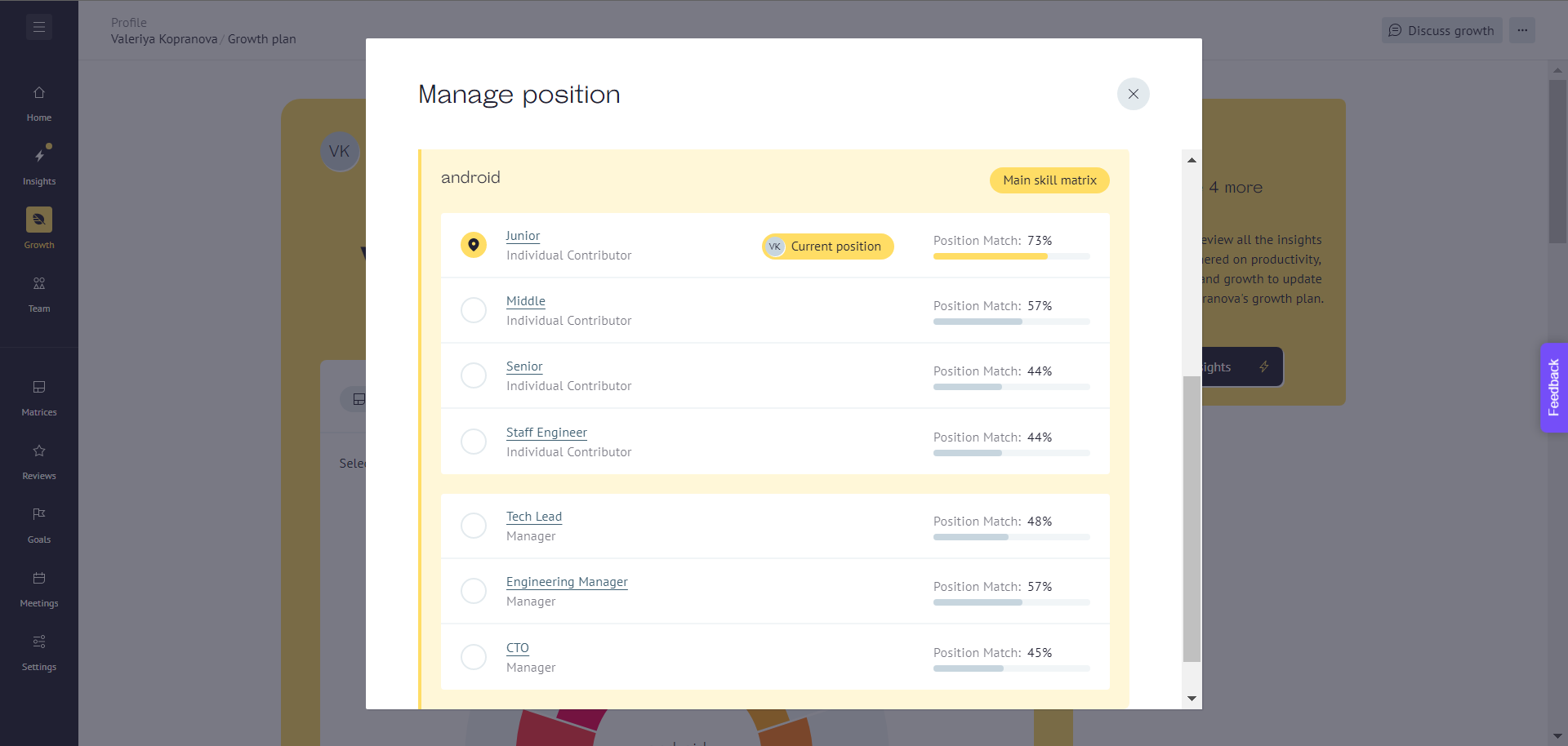
You can change the current position by clicking to the left of the position name
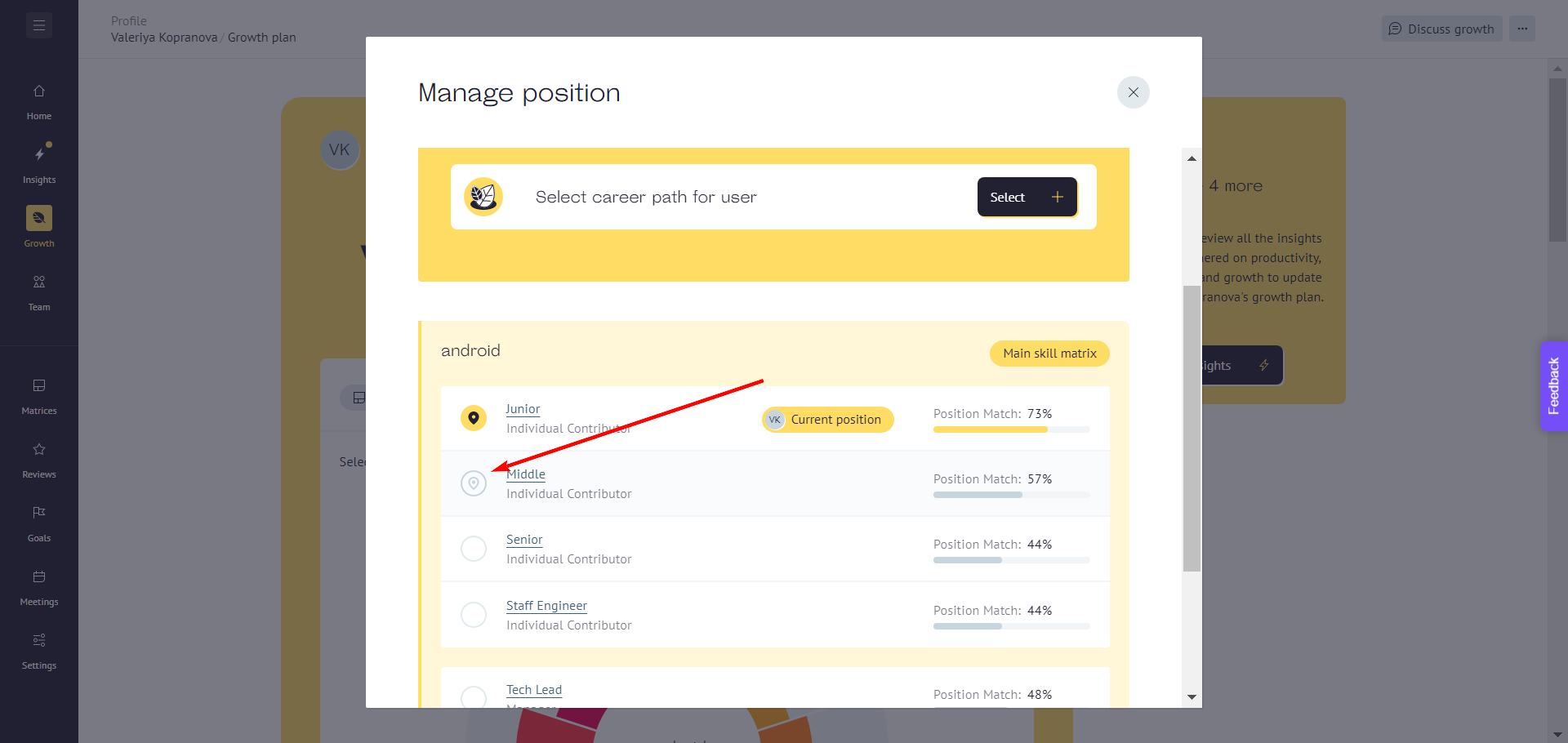
If you click on "Position match", you can examine the position match in more detail by analyzing each skill.
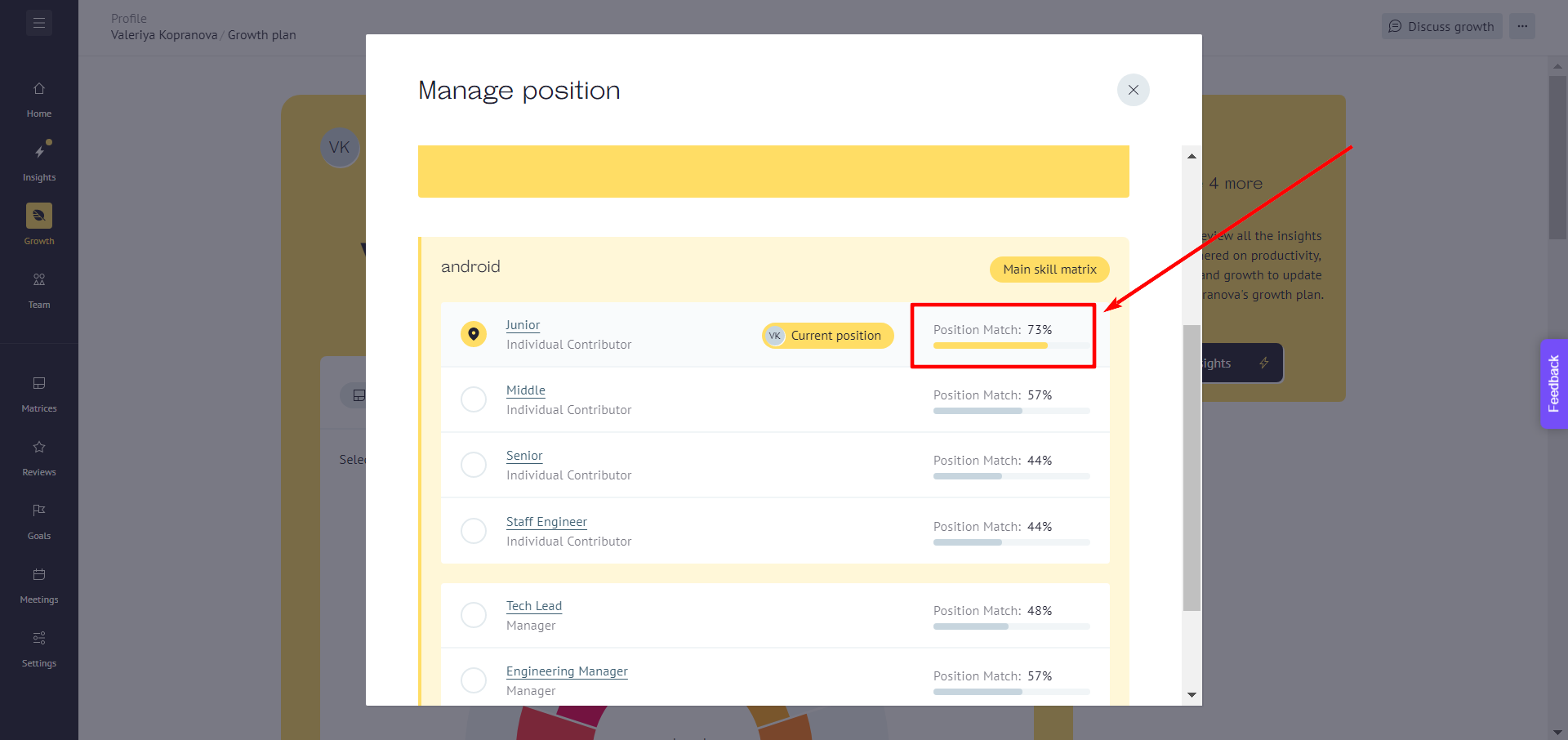
The skills that correspond to your position are in the table in the column "Current" and will be highlighted in green, the skills that you need to tighten - in pink.
The column in the Required table (to which your skills are compared) are the requirements set in Career paths in the Skill matrix section.
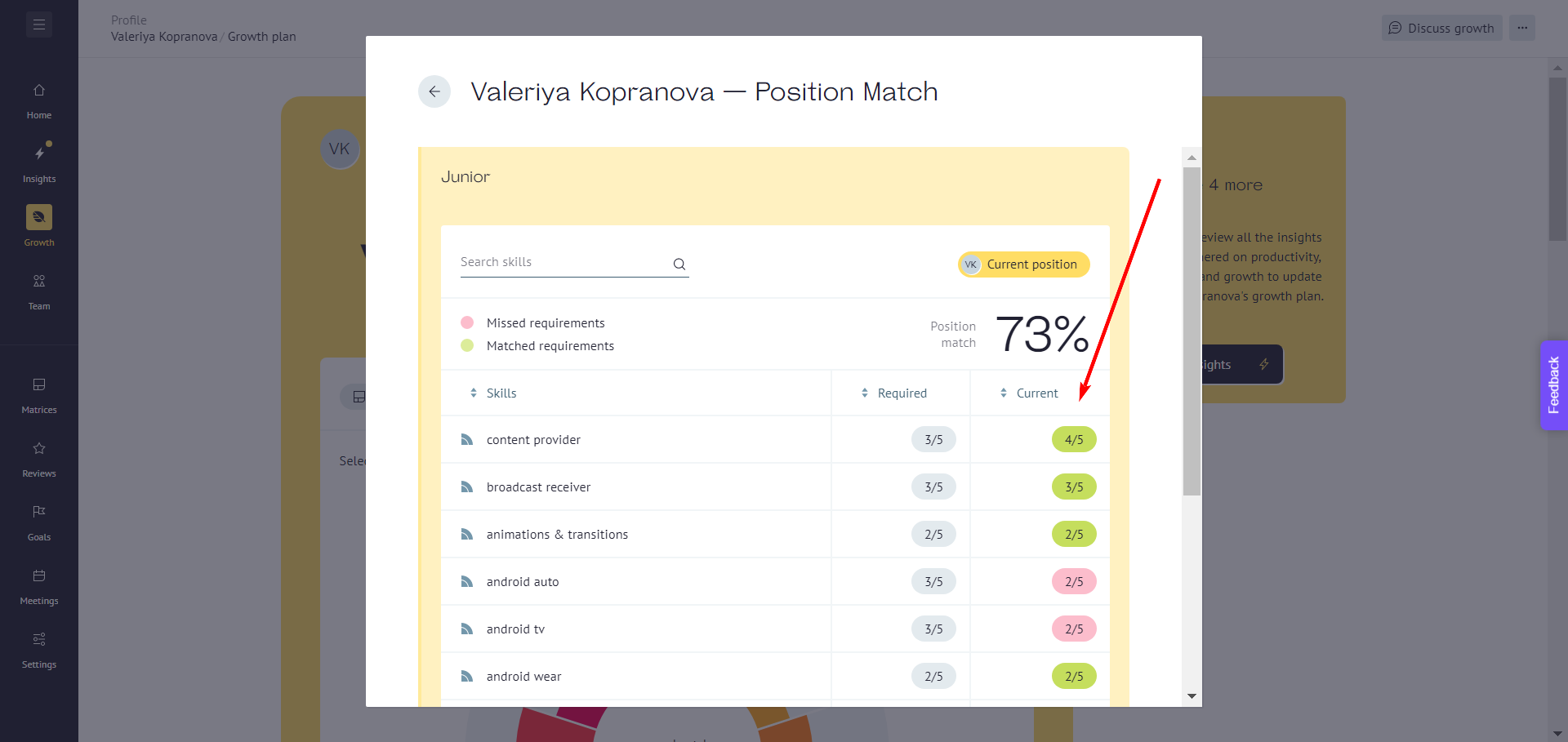
In addition to the tabular display, the position correspondence can be seen in a second way - on the graph under the name at Profile section.
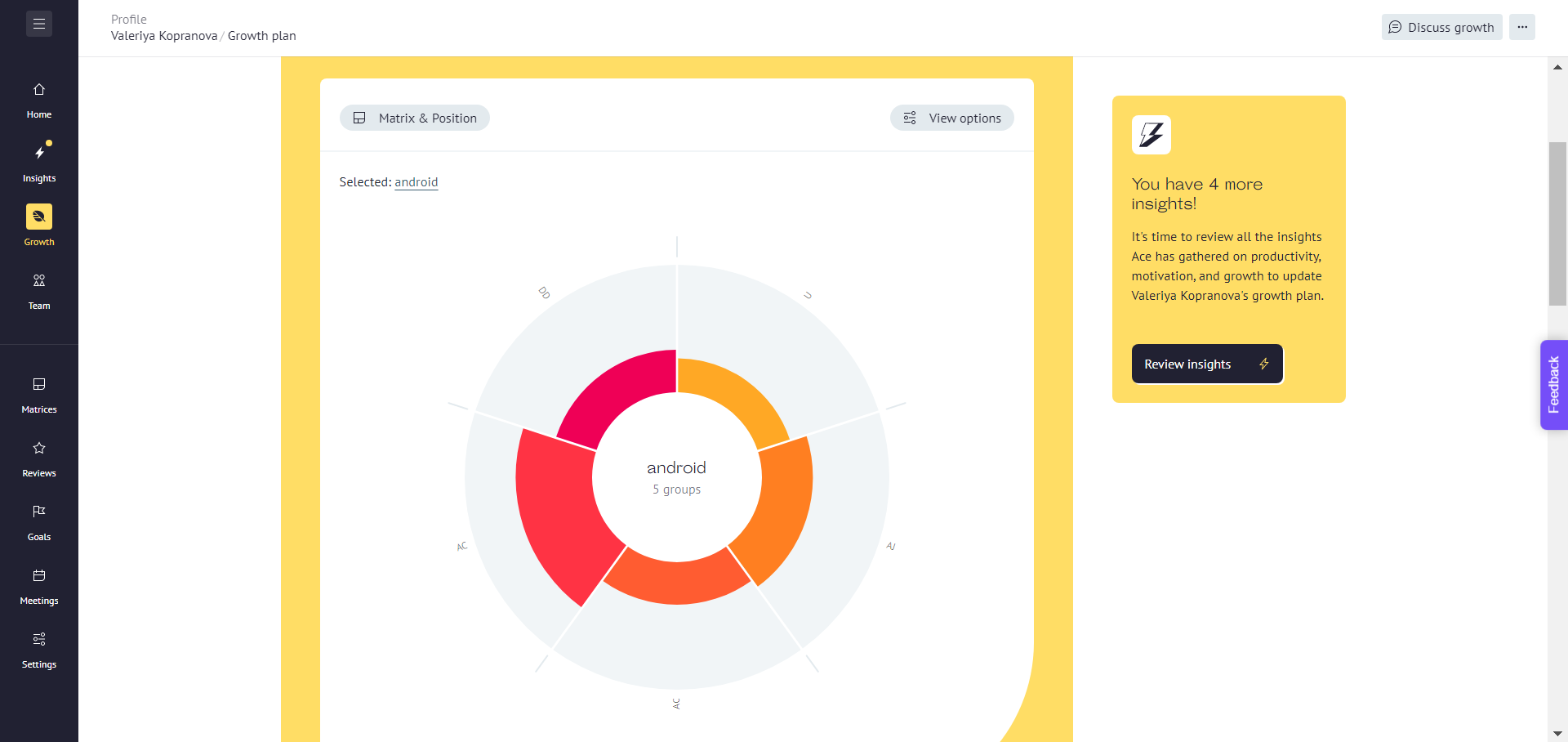
When you hover your cursor over each colored sector, you will see the name of the skill group, the average skill level of that group, and the maximum possible skill level.
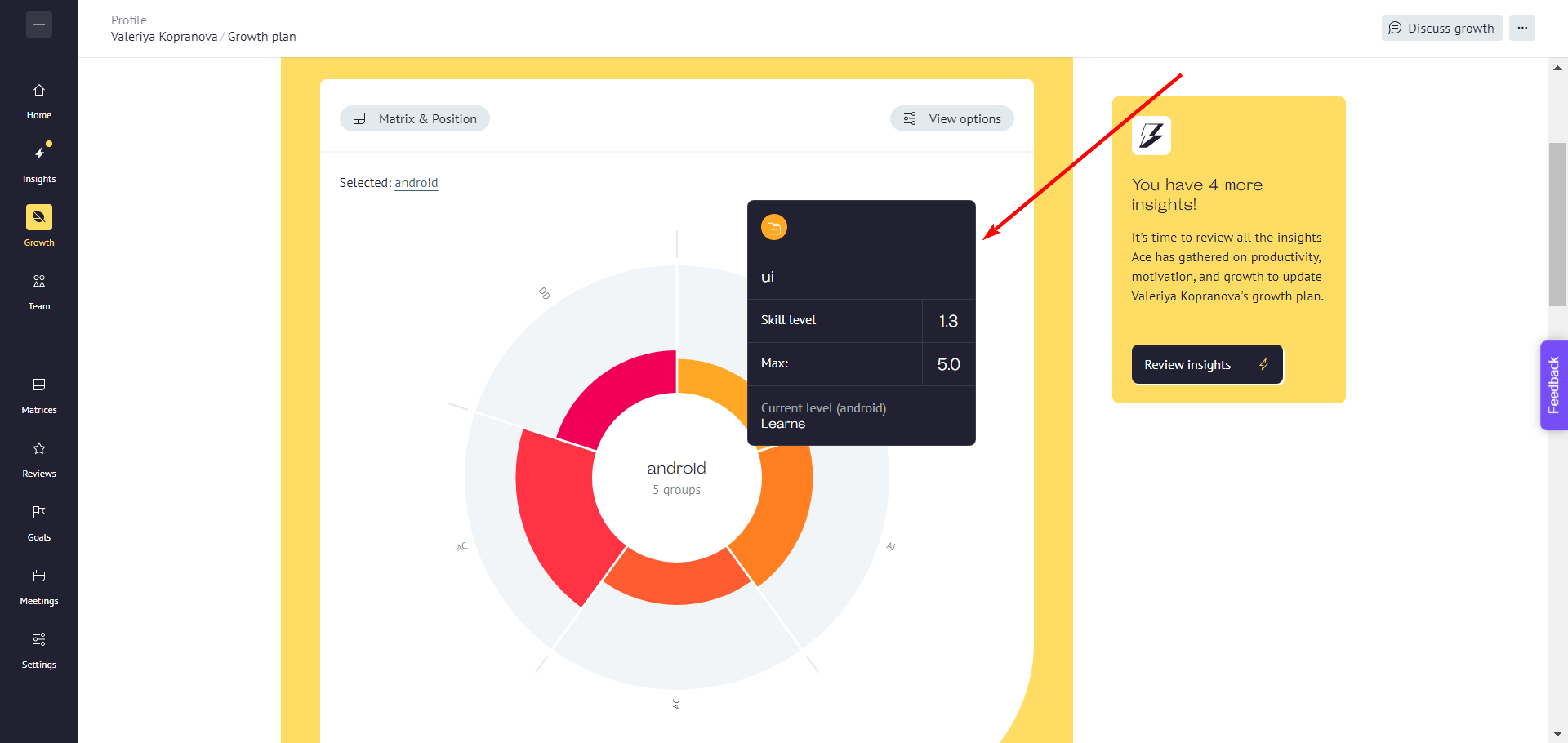
If you click on a sector with a group of skills, the graph will change and you will see the level of each skill in that group.
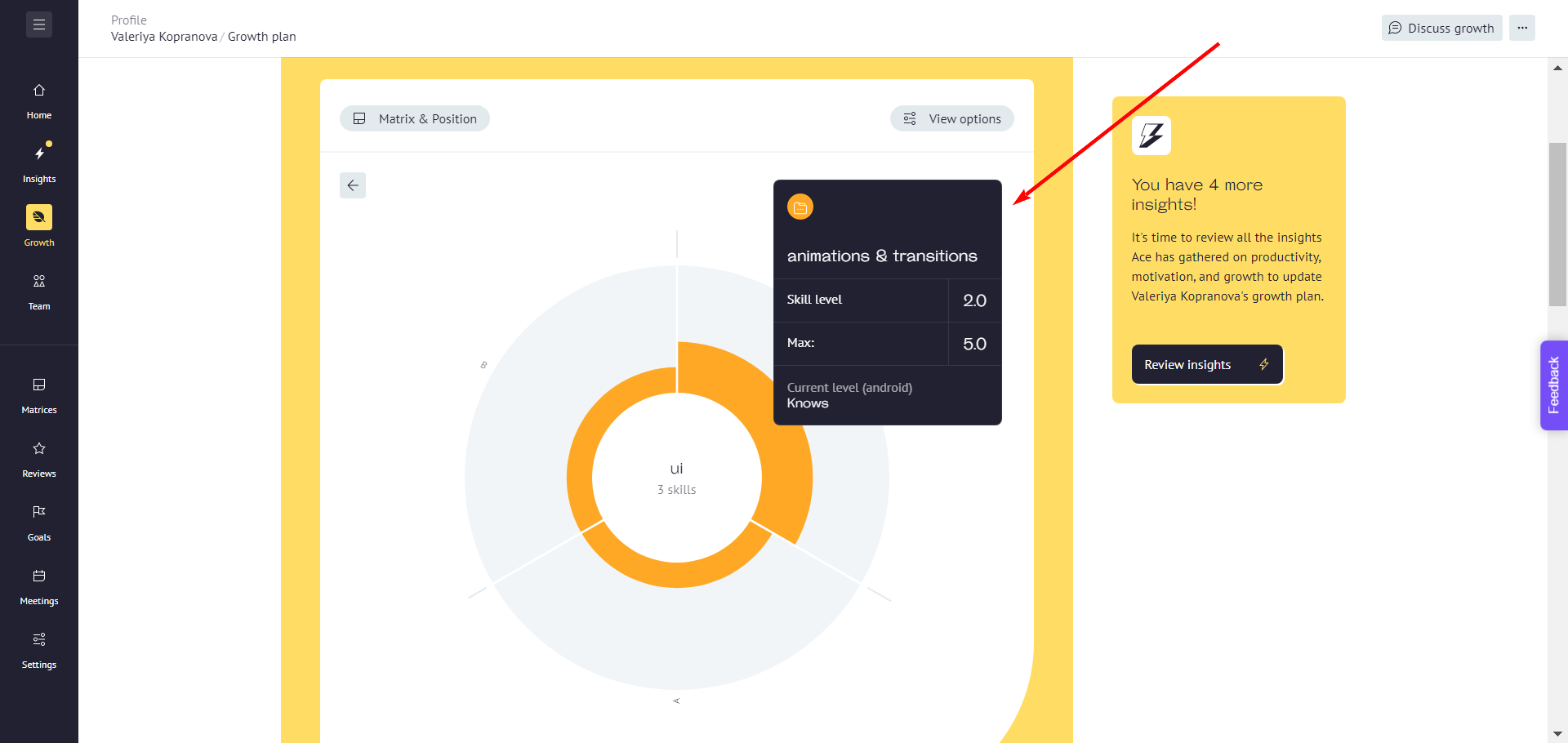
You can also view each skill group individually on the chart by clicking "View options" and selecting the desired one.
You can compare your position with another one on the chart by clicking Matrix & Position, then Position and selecting the desired one.
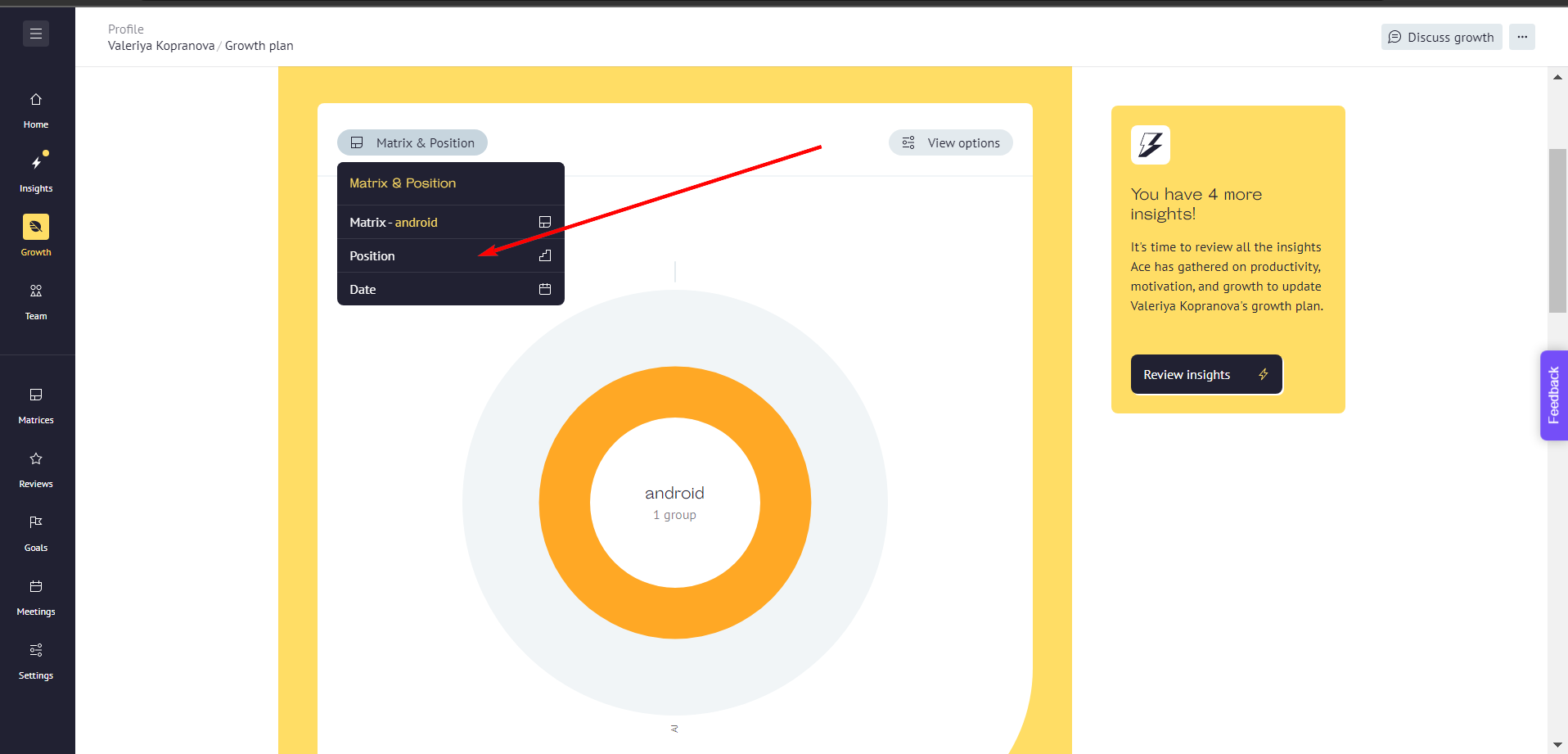
The third way, where you can see how much the skill level corresponds to the position, is the Position tab.
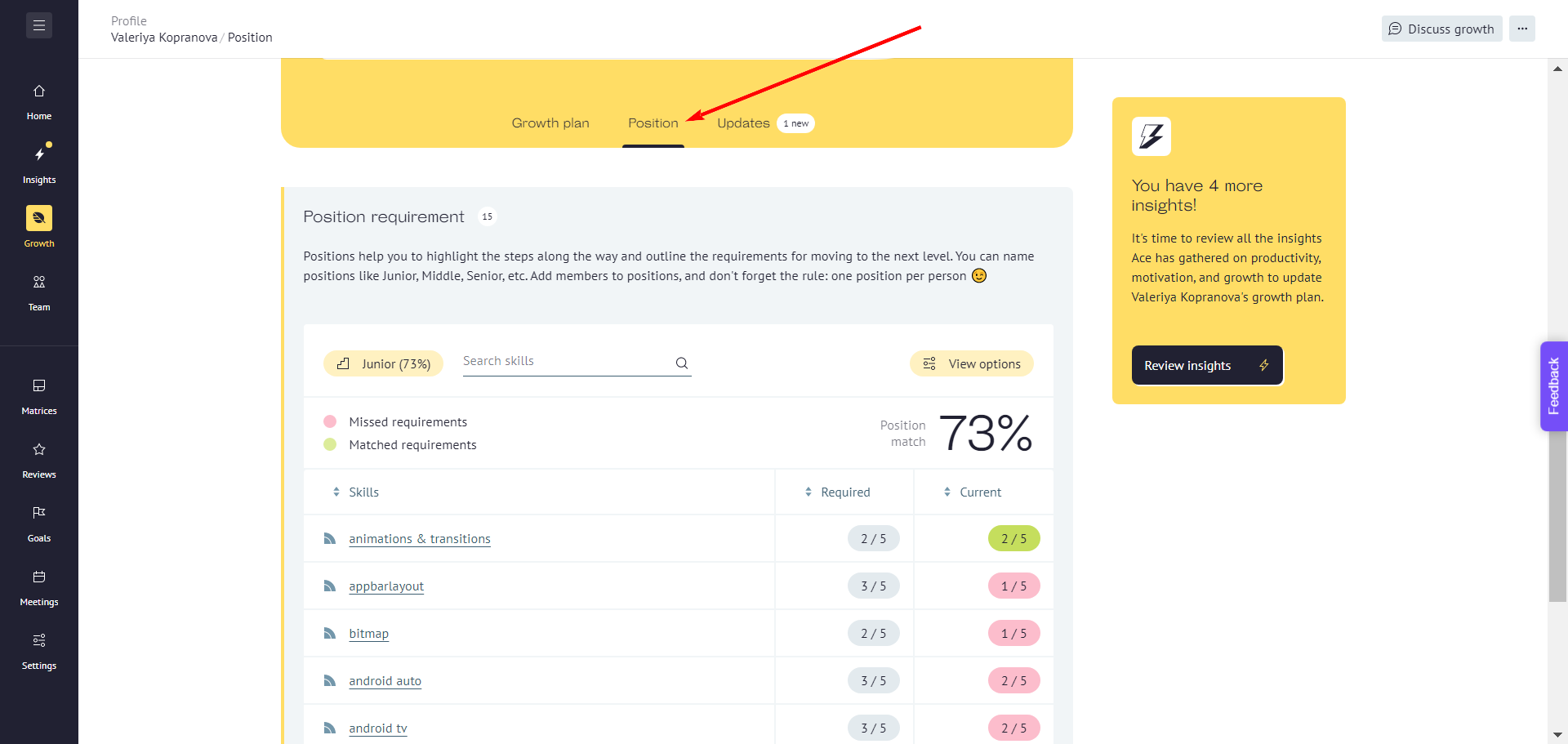
Here you will find the same information as in the "Position match" window described above.
If you want to see another employee's position match, go to Team & Analytics and go to that user's Profile by clicking on the employee's name.