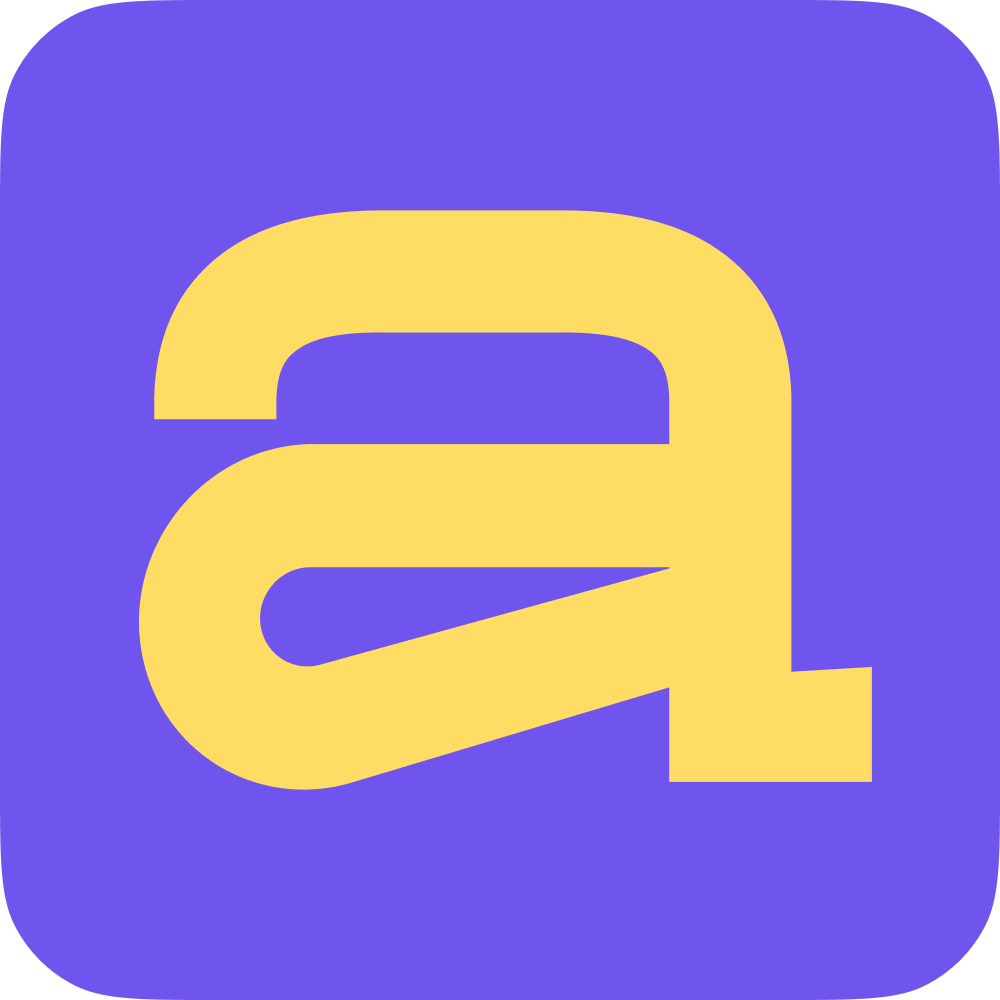❗ To connect the integration, you must be an administrator in Bitbucket ❗
Open the "Settings & Billing" section and go to the "Integrations" tab. Find Bitbucket in the list and click "Connect".
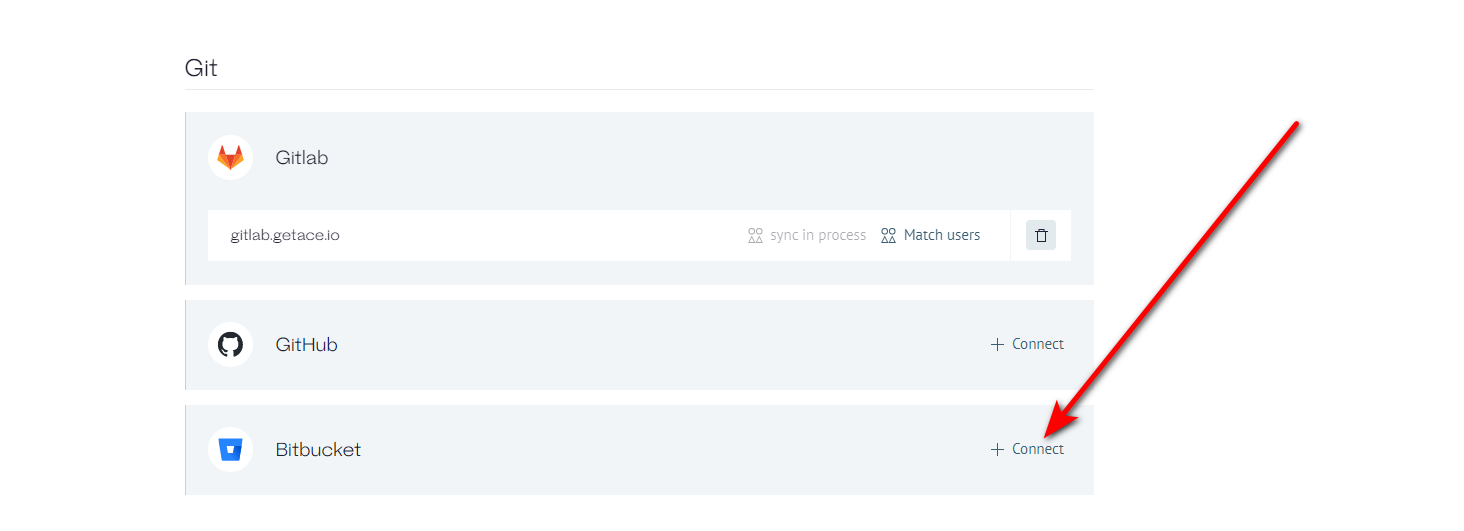
On the next page Bitbucket will ask you to agree to be connected. Accept the terms and click next.
You will be return back to Ace, and we pull up the workspaces available to you in Bitbucket. Choose the one you want to connect.
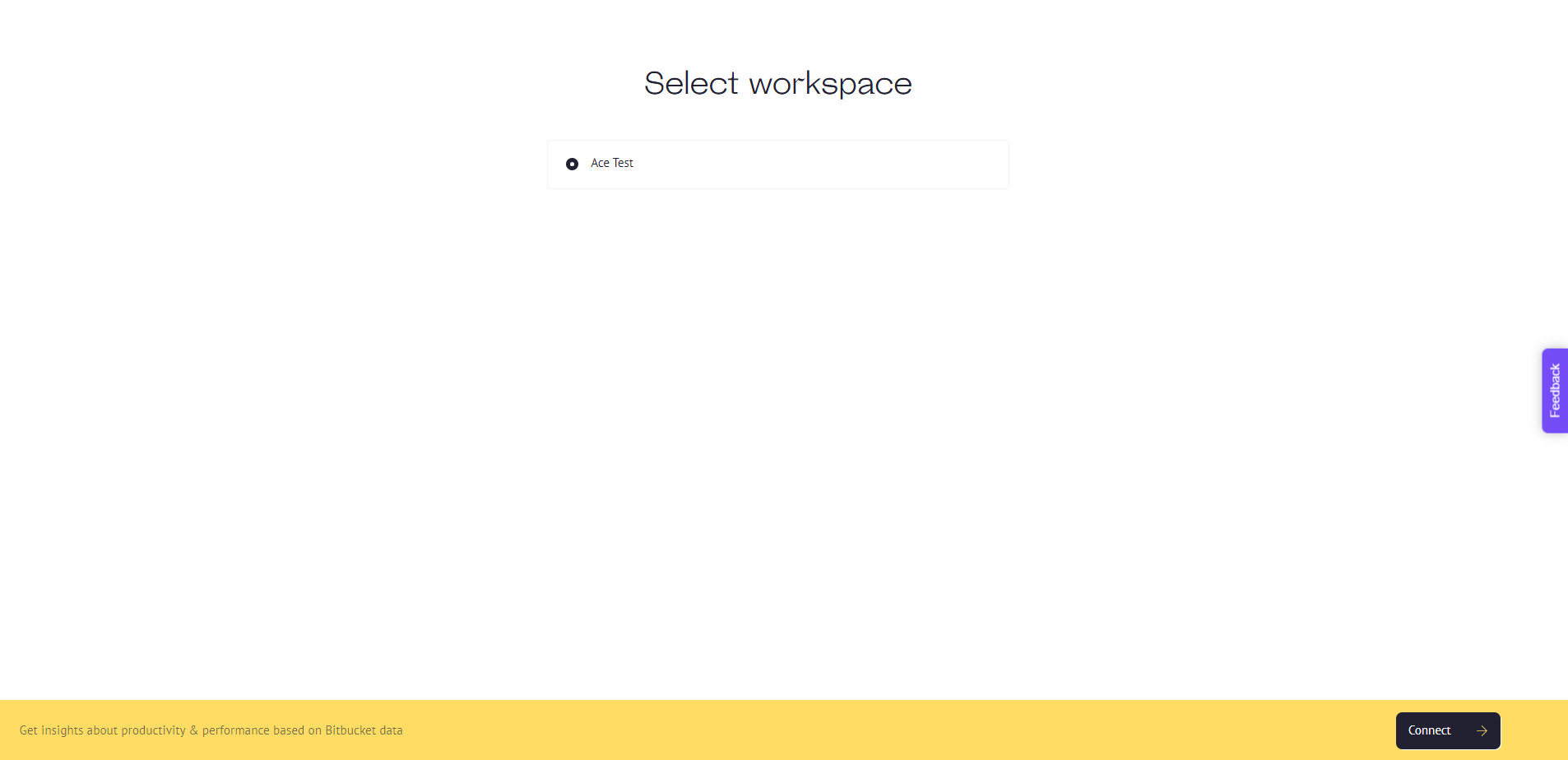
On the next page, select the repositories you want to connect. You can select all of them at once or just a few.
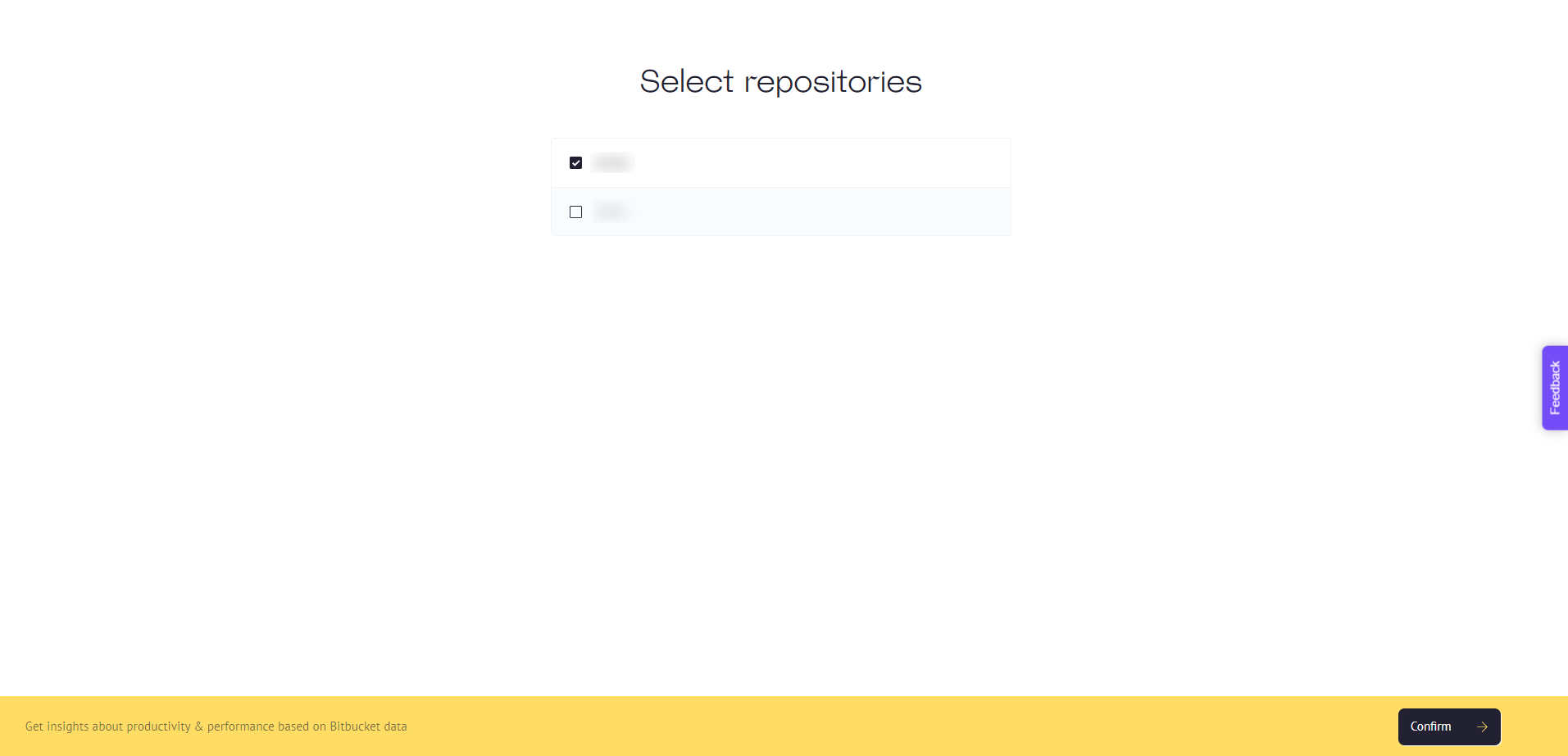
The final step is the user matching window. If you have colleagues in Bitbucket who are not using Ace yet, you can invite them to our app in the "New Users" section. Check team members to send them invitations. And click "Done" on the right.
It is important to note that sometimes Bitbucket does not send us users' emails. We only get the names, and in this case we cannot send invitations to Ace.
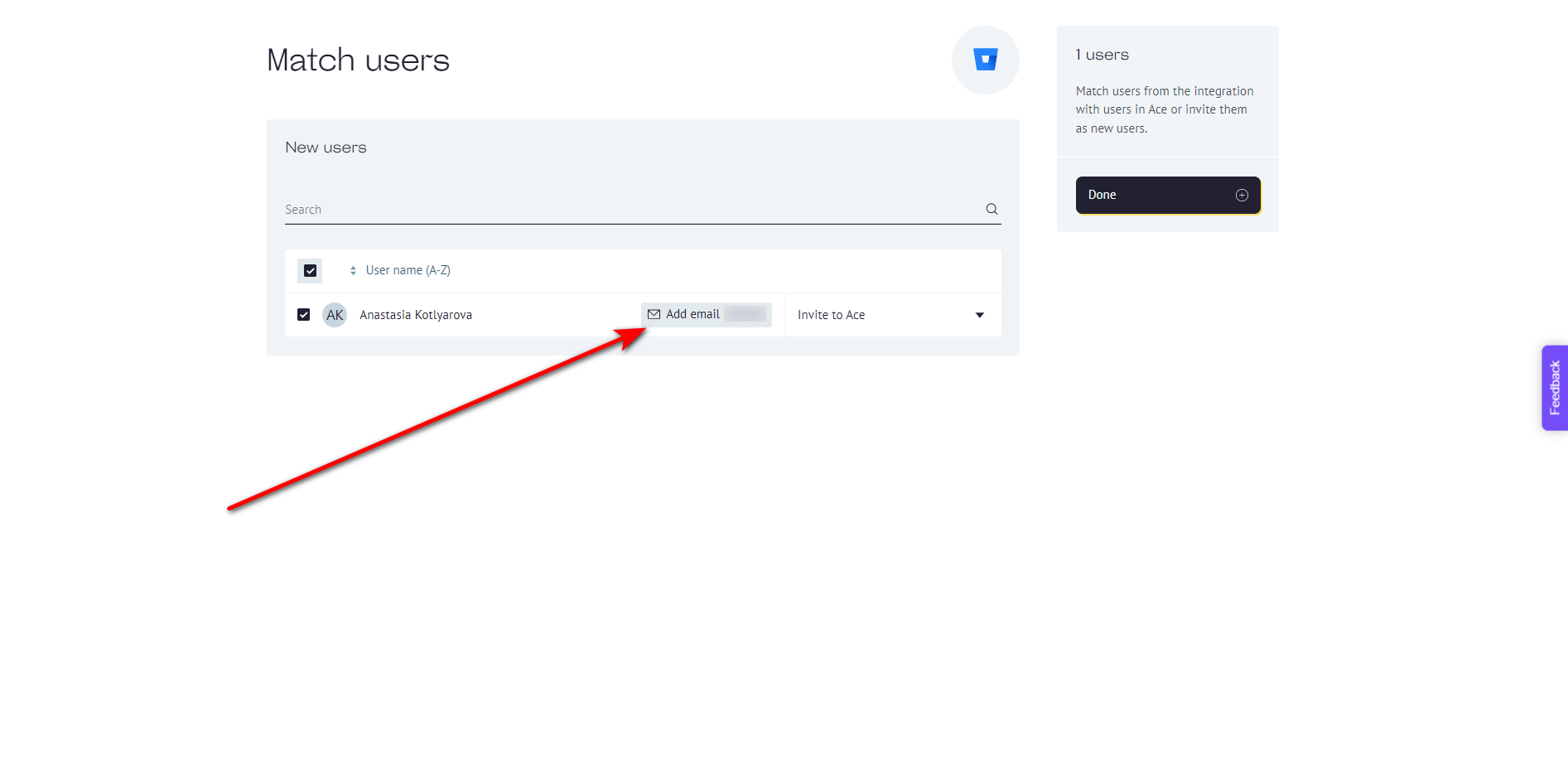
There will be an "Add emails" button next to the names of such users. Enter your colleagues' emails manually to send them invitations. Their accounts will be automatically mapped to Bitbucket accounts, so there won't be any problems with incorrect insights in the future.
If your team members from Bitbucket already joined Ace, you can match their Task Manager accounts to Ace accounts.
If their email in Bitbucket matches the mail in Ace, we will automatically detect them and display in a separate list in the "Matched Users" block.

You can match user accounts even if they are not automatically identified. To do this, click the "Invite to Ace" button opposite the name of the employee from Bitbucket and select a colleague's account in Ace from the list.
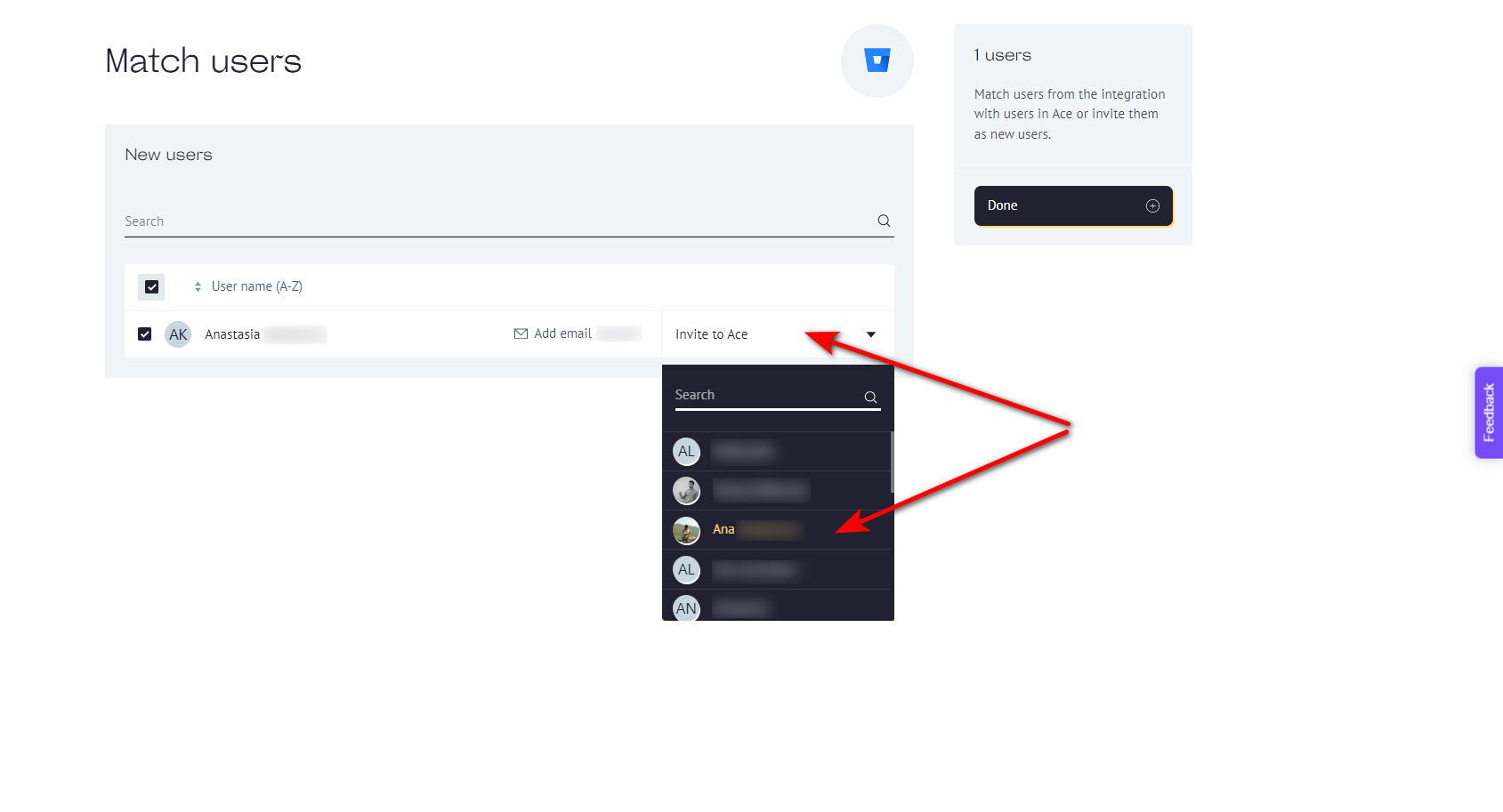
Click "Done" to the right of the list to complete the integration.