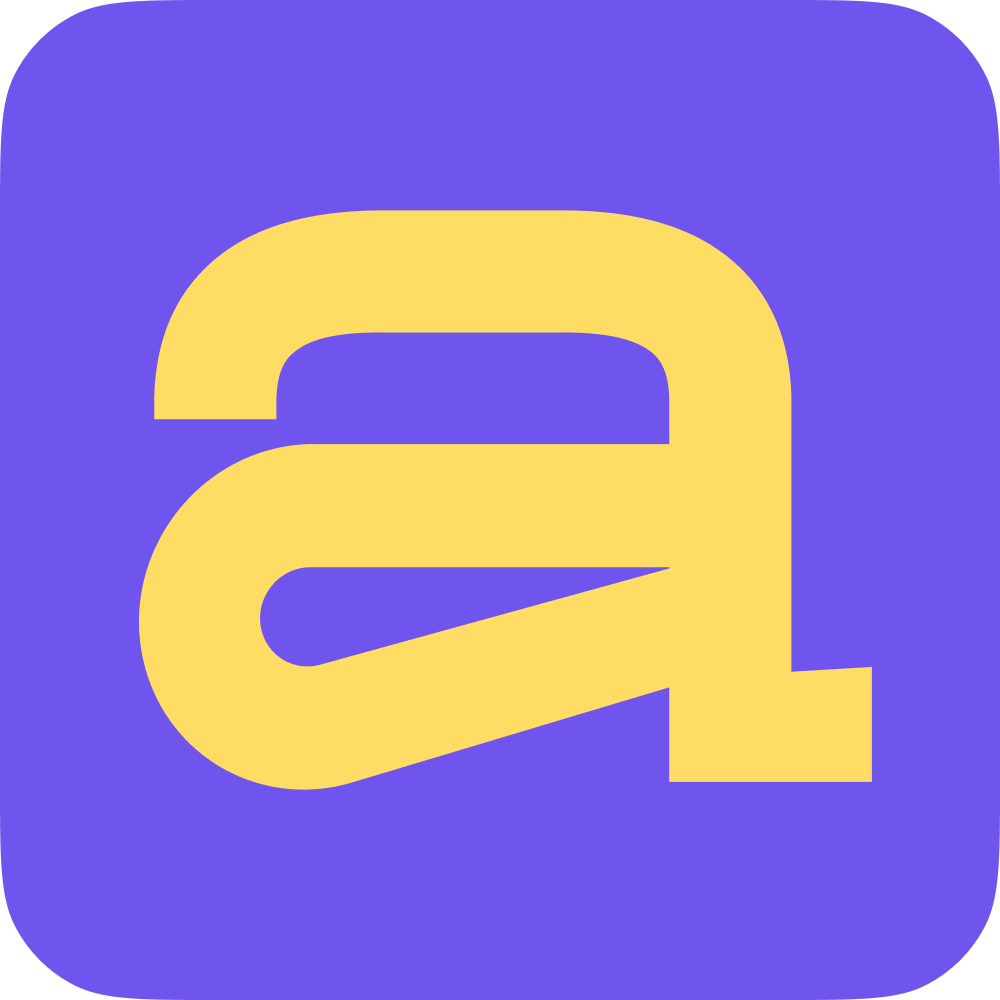In this article, we discuss how to sign up to Ace for the first time and go through the onboarding process as an invited team member 👇
Let's start with the most important thing: If you are invited to Ace by a team member, be sure to go to Ace via the link in the email. We stitch in the link from the email an invitation to your team's existing workspace. If you register without an invitation link, onboarding can go the way of creating your own workspace.
If you're already stuck in the process of creating a new workspace (we're asking you to enter your company name), don't worry! Click the "Change workspace" button in the lower-left corner and choose the existing workspace where you were invited.
After clicking on the invitation link or entering the workspace with the invitation, you will be directed to the first step of the onboarding process.
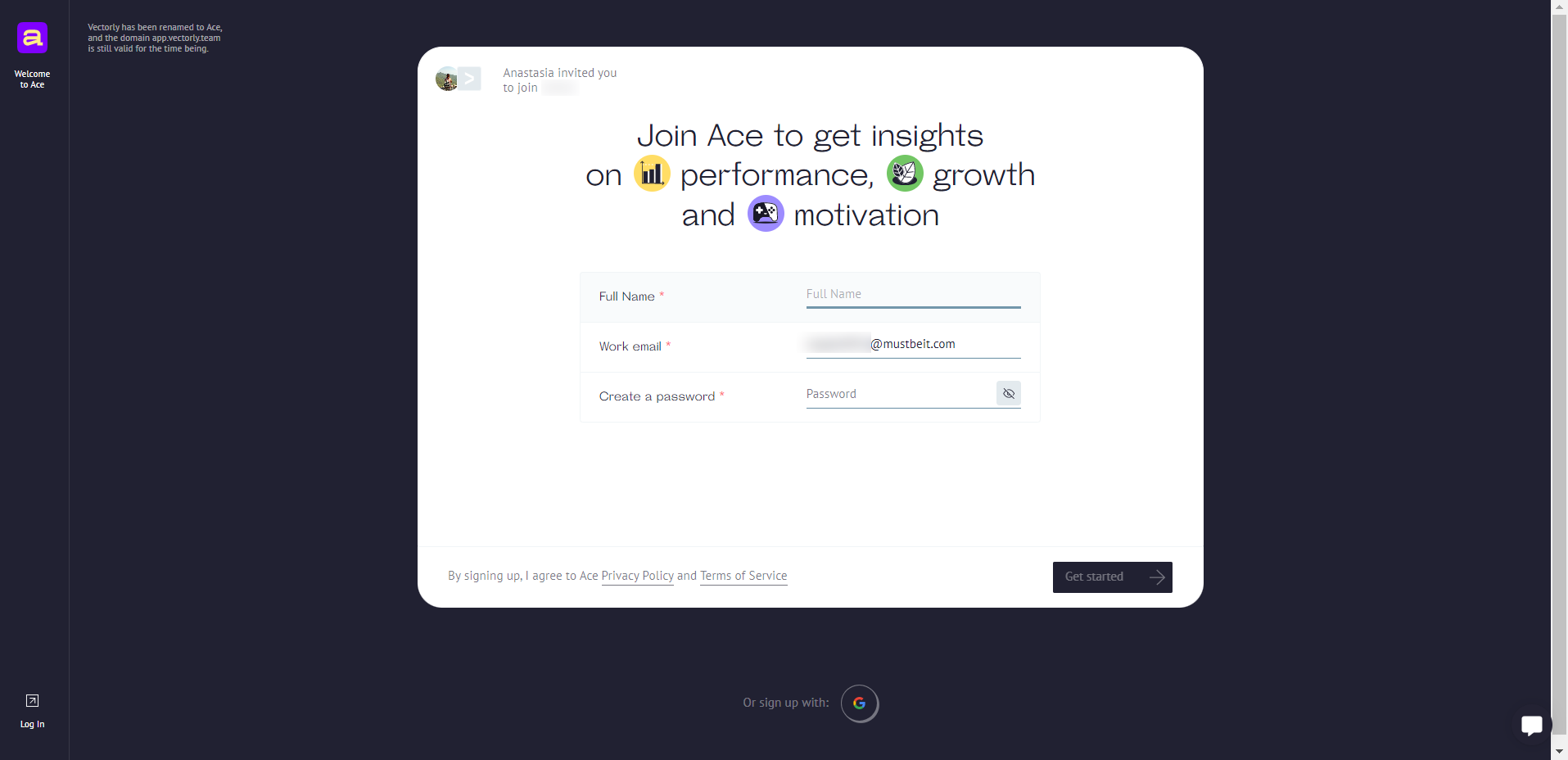
In the upper-left corner, you will see who invited you and the name of your workspace, usually a company name. All fields on the page are required.
Enter your full name. Your colleagues will be able to see it in the workspace.
Work email. We will automatically pull up the email address you were invited to; make sure it is working. This will then be your login for authorization. You will also receive notifications from Ace to this email address.
Create a password. You will use it to log in to Ace in the future. Enter at least eight characters.
On the next page, we'll ask you to tell us what you do and your role on the team. These fields are optional. You can also upload your avatar; colleagues in the workspace will see it alongside your name. If you do not upload an avatar, we will use your initials on a gray background.
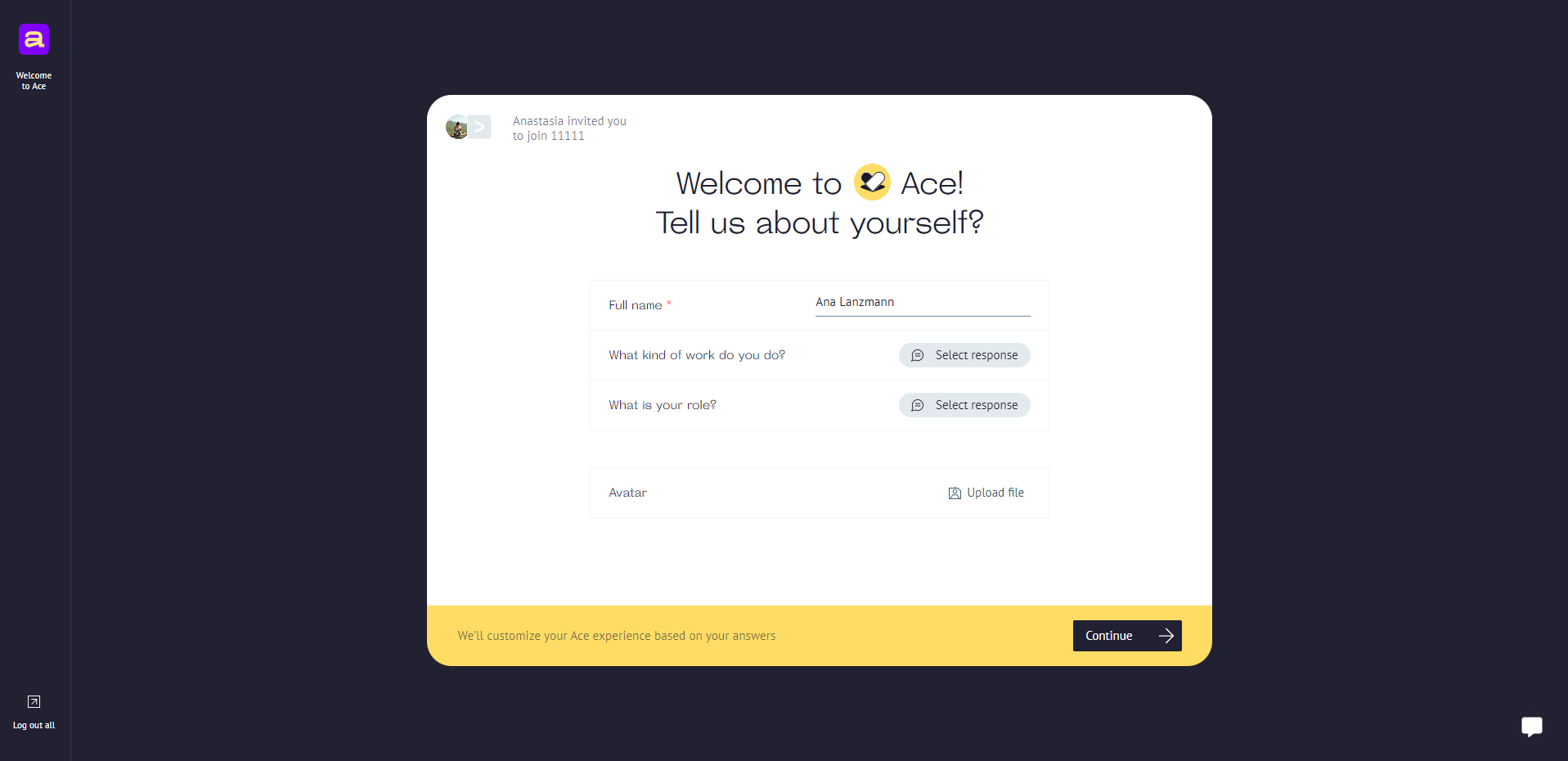
And that's it. In the next step, you'll be in your workspace. Learn more about your next steps in our knowledge base here.