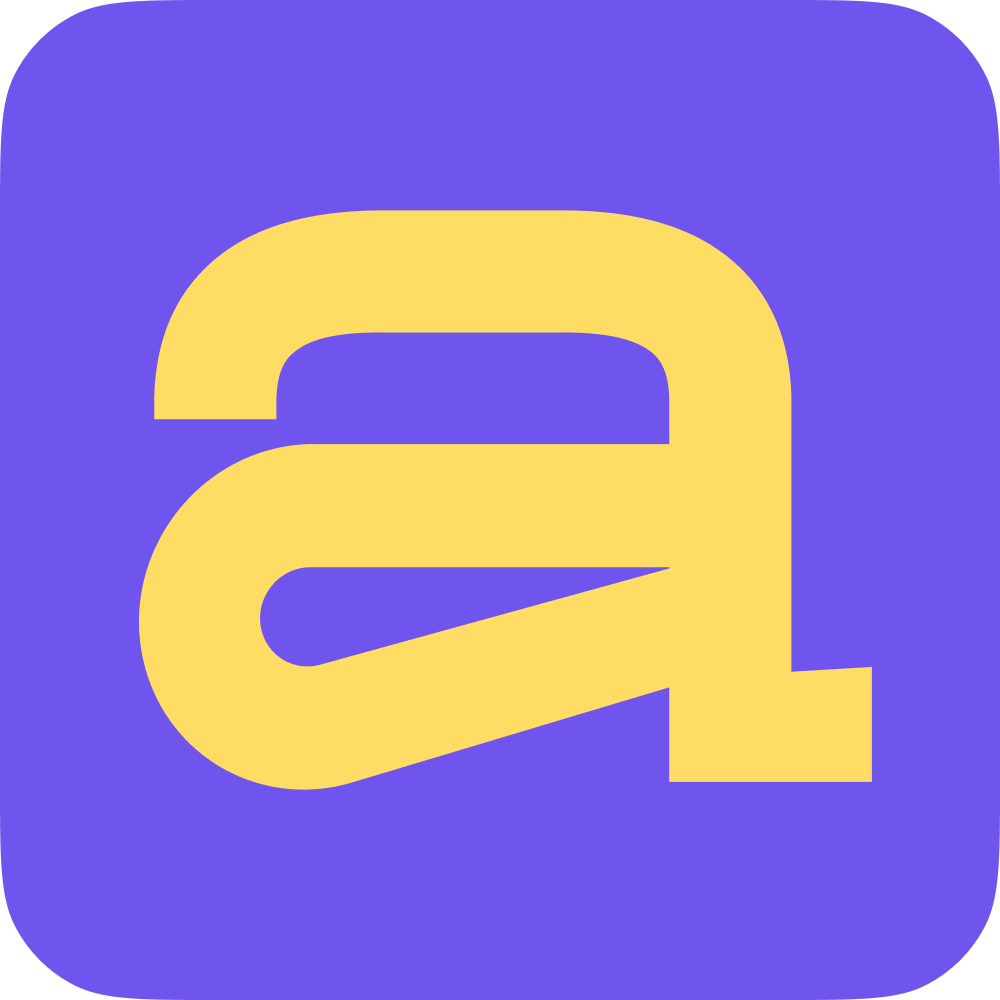Integration with Jira allows you to track the progress of tasks from the task manager in Ace, attach skills to tasks and track their growth.
In addition, with the integration, you can add a special plugin to meetings: Vapp tasks from Jira. Add it to the meeting agenda to get a list of tasks completed by the employee for a specific period.
Also, during a meeting, you can create and send a new task to Jira without leaving the meeting.
To connect the integration, open the "Settings & Billing" section, and go to the "Integrations" tab. Find Jira in the list and click "Connect Jira App".

On the page that opens, agree to grant Ace access to your Jira account.

If you have multiple projects in Jira, you will need to choose which project Ace will integrate with.

The next step is to select the columns from your project where you move completed tasks.

If you have colleagues in Jira who are not using Ace yet, you can invite them to our app in the "New Users" section. Check team members to send them invitations. And click "Done".

If your team members from Jira already joined Ace, you can match their Task Manager accounts to Ace accounts.
If their email in Jira matches the mail in Ace, we will automatically detect them and display in a separate list in the "Matched Users" block.

You can match user accounts even if they are not automatically identified. To do this, click the "Invite to Ace" button opposite the name of the employee from Jira and select a colleague's account in Ace from the list.

Click "Done" to the right of the list to complete the integration.