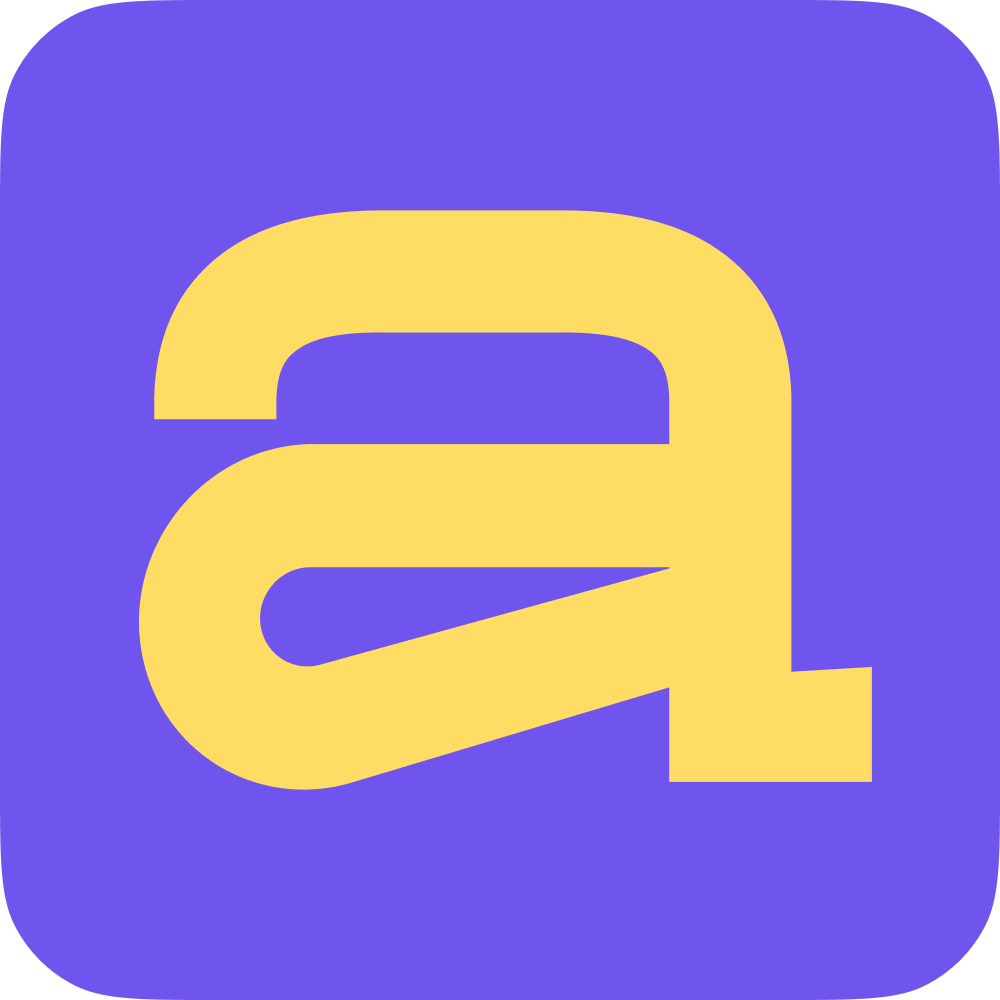So, you've got your workspace ready to rock, and it's time to get more people over? You can add more people via:
Registration
Home page
While creating a review, meeting, goal and etc.
While connecting integrations to the workspace
Team & Analytics section
Just look for the "Invite Users" button on the pages.
Now let's find out how to add users via "Team & Analytics" page
Team & Analytics section
Find the section in the navigation on the left and open it. Here at the top you will see the "Invite Users" button.
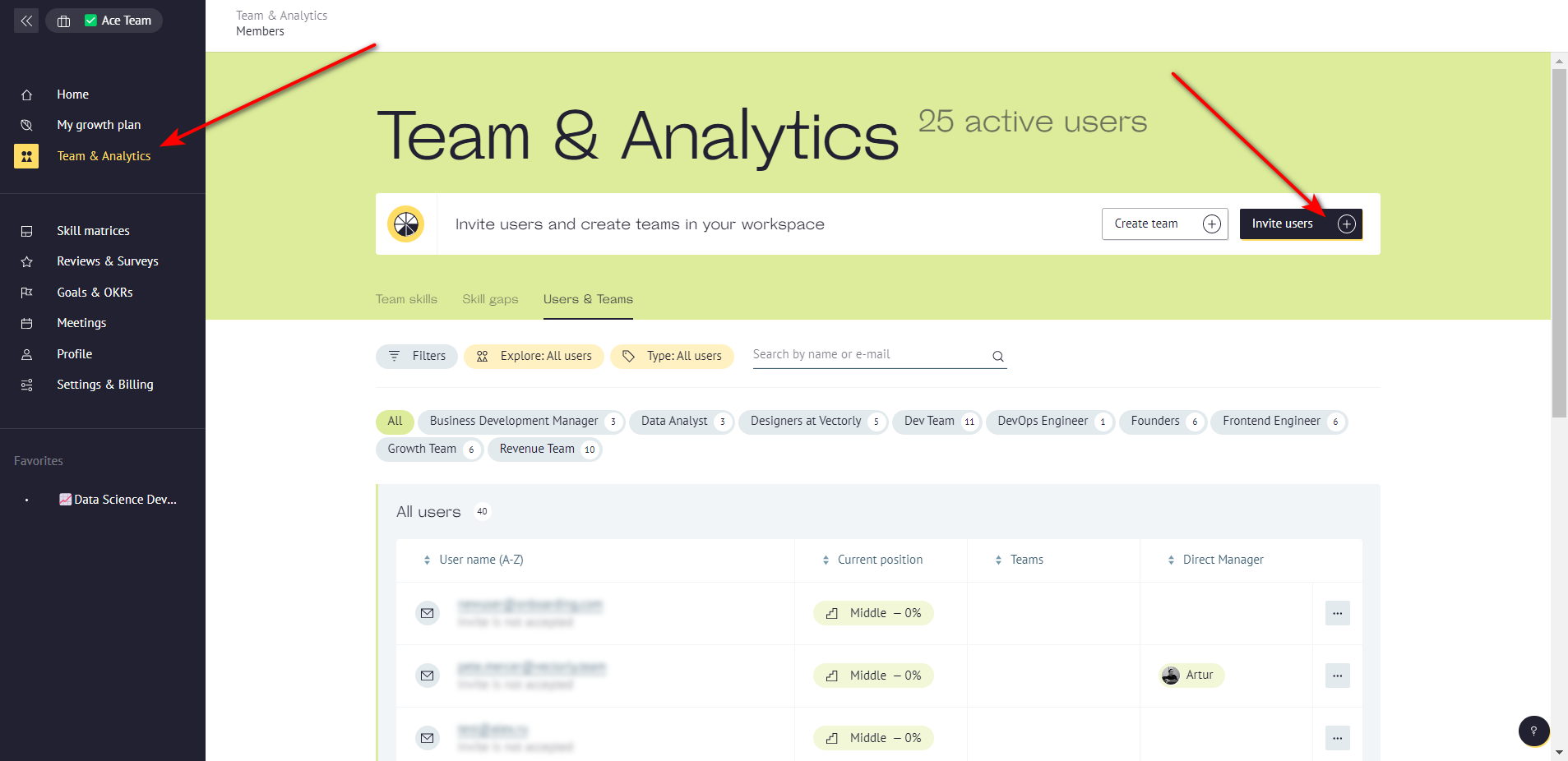
Click on it to begin. A new window will appear.
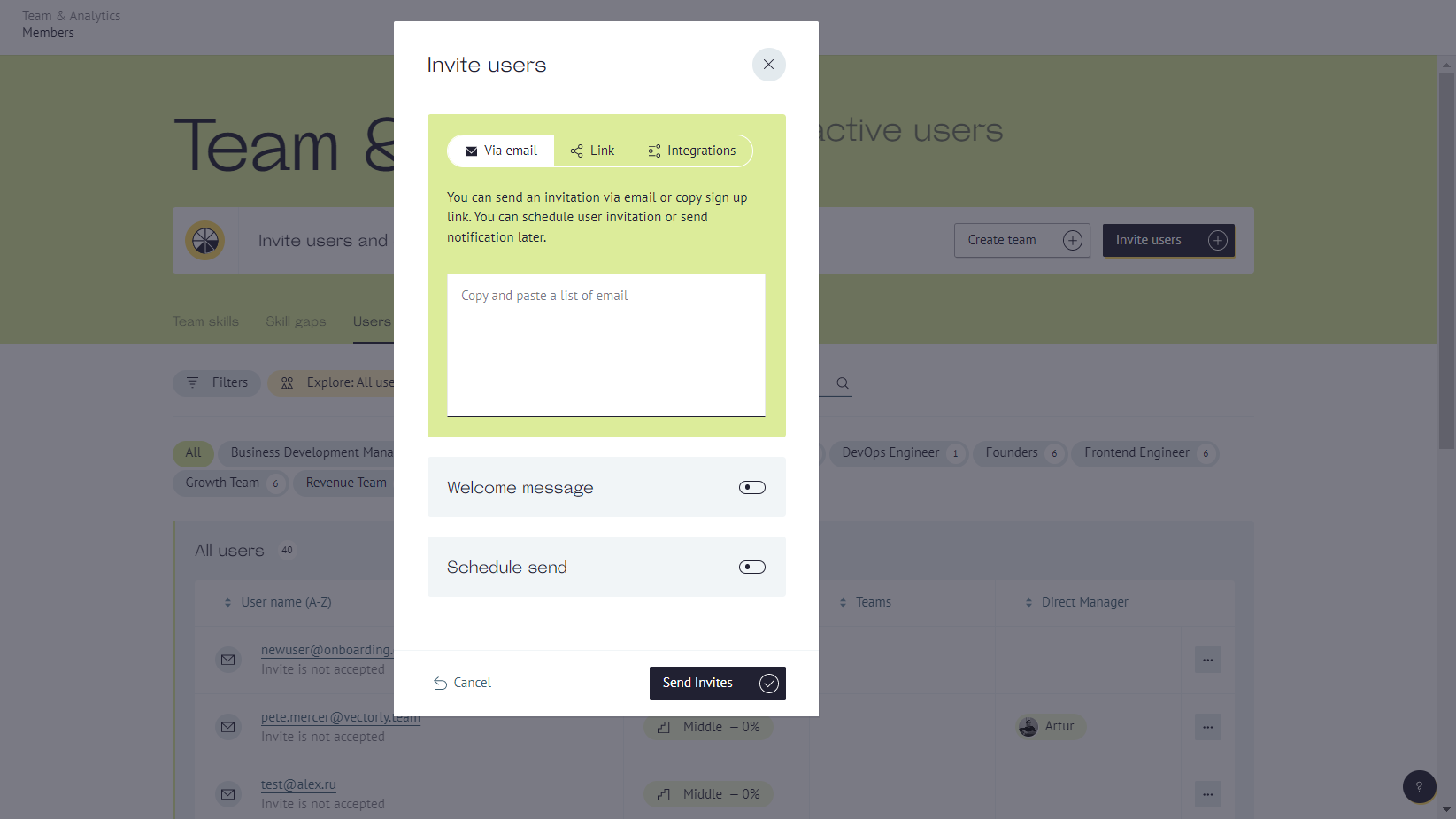
Look, there are three tabs. You can invite people by email, by sending an invitation link and through integrations (they must already be connected).
Invitations via email will arrive at the email address you entered in the first field. You can add multiple emails at once.
By activating the Welcome message toggle, you can write your own welcome words or login instructions. The user will receive it in a special block in the invitation letter. If you leave the toggle untouched, the user will receive a standard invitation email.
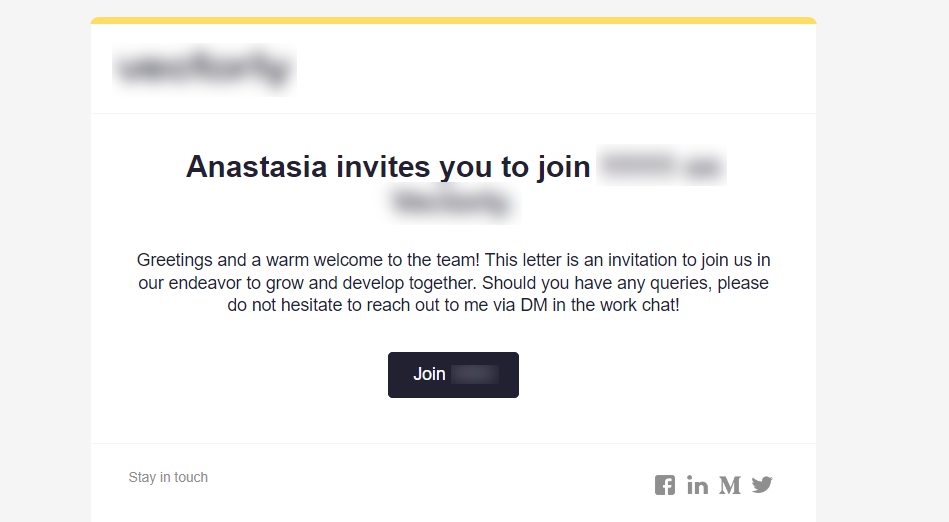
Activate the "Schedule send" toggle to schedule when the email will be sent. If you use the "Send later" option, the email will not be sent automatically. You will need to do it manually at a time you think is appropriate through the "Resend invite" option:
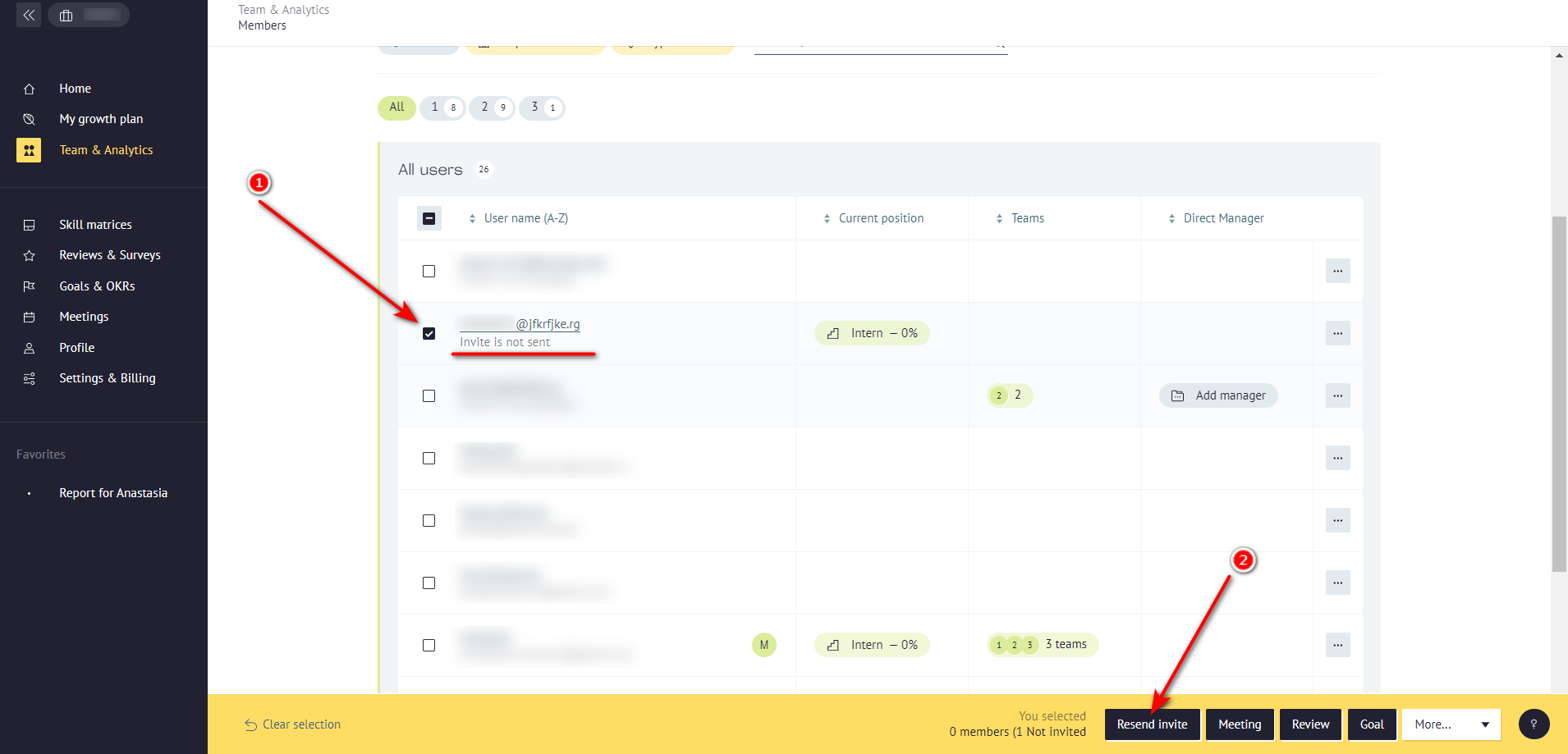
For the record, users which were invited with "Send later" option are marked in the list of all users with a special text under email address: Invite is not sent
❗Make sure the peers you've invited login into ACE via email they got from us. We're sending an invitation link in the mail. Otherwise, login into your workspace might be impossible ❗