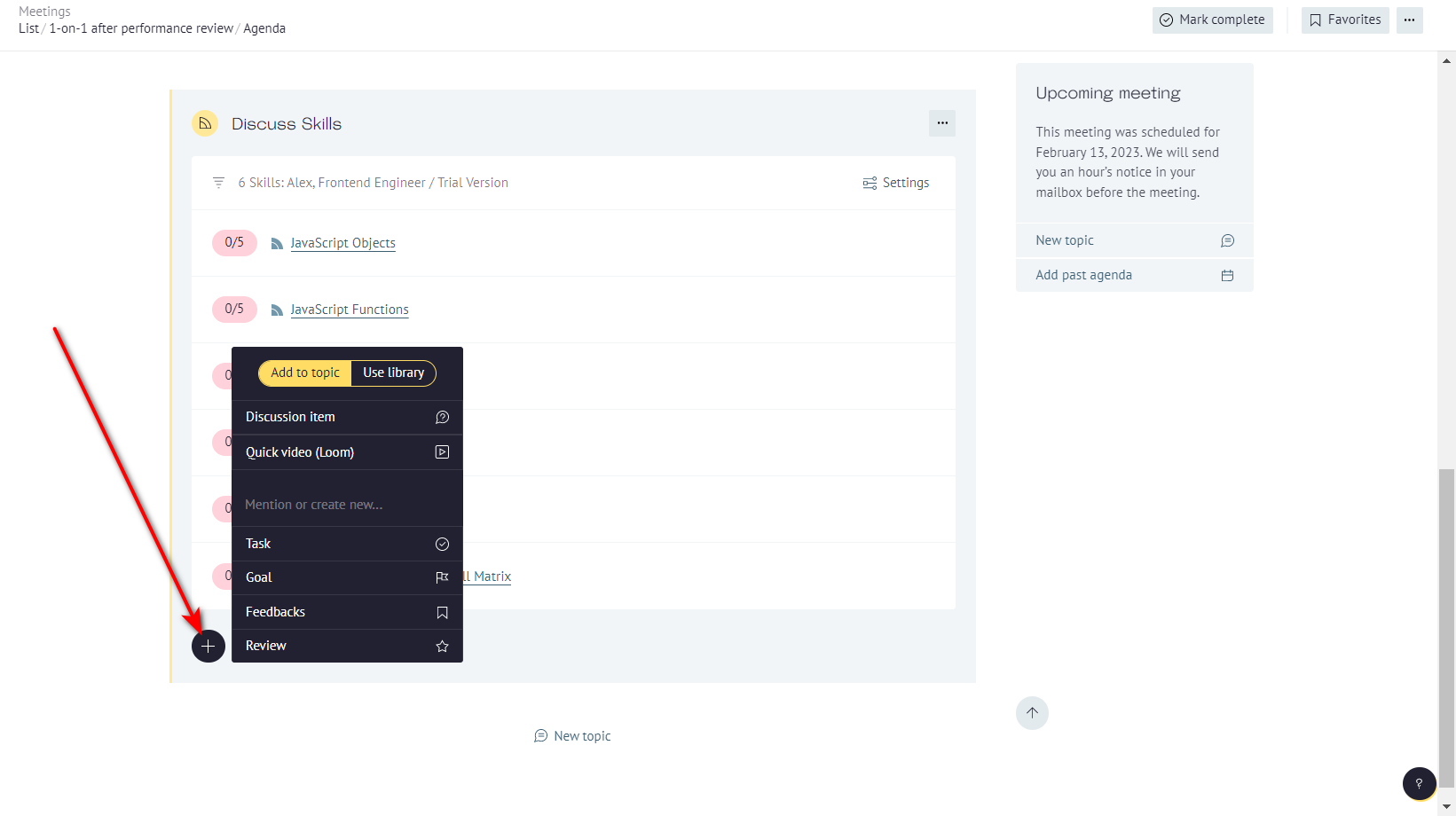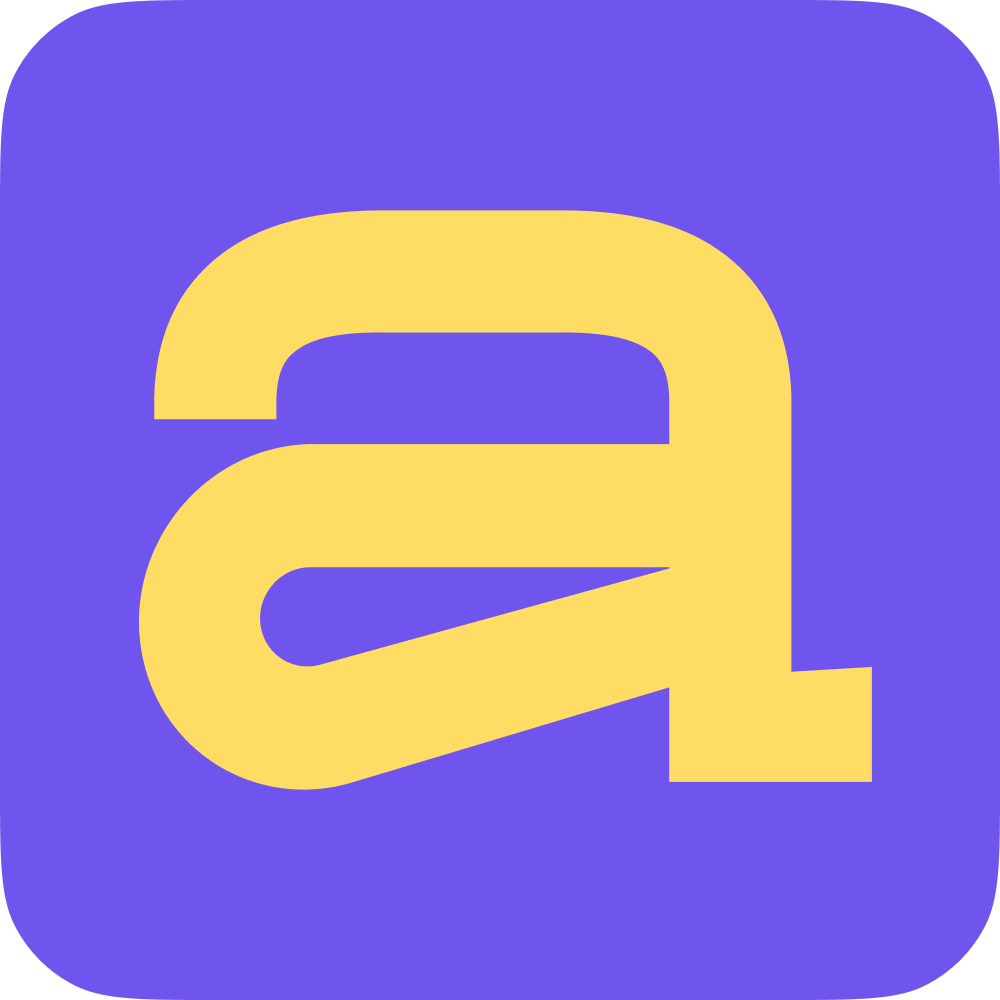When you create a meeting, you can choose a template for the meeting, which includes topics and questions for discussion. However, you also have the option to add additional items for discussion during the meeting. In order to add these elements, find the required meeting in the "Meetings" section and click on it.
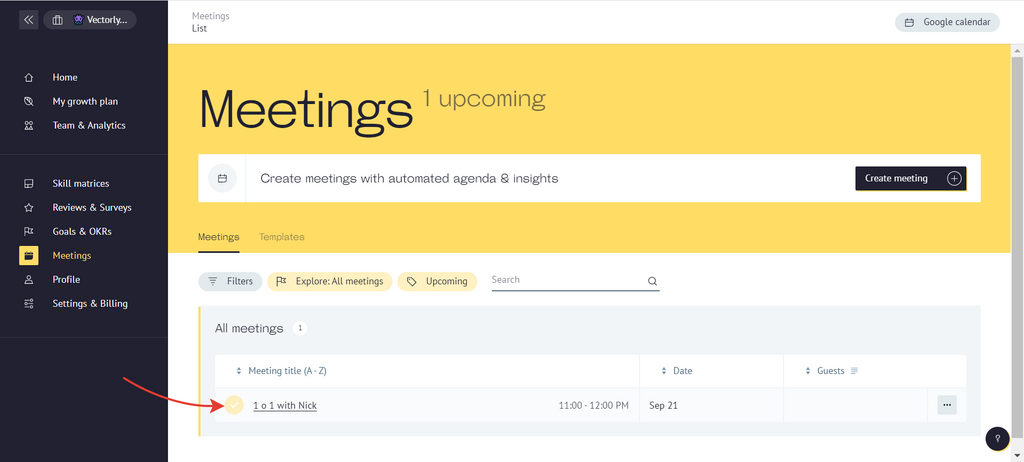
With the "Quick Actions" tab you can add those extra items for discussion. So, you can:
Add Past agenda - you can add discussion items from past meetings with the guests: all, completed or uncompleted.
New topic - you can add plugins called Smart filters that automatically collect meeting agenda and give recommendations for employees based on their actions in Ace and third-party applications. Or you can create a topic for discussion and questions. You can choose a ready-made theme, or create your own.
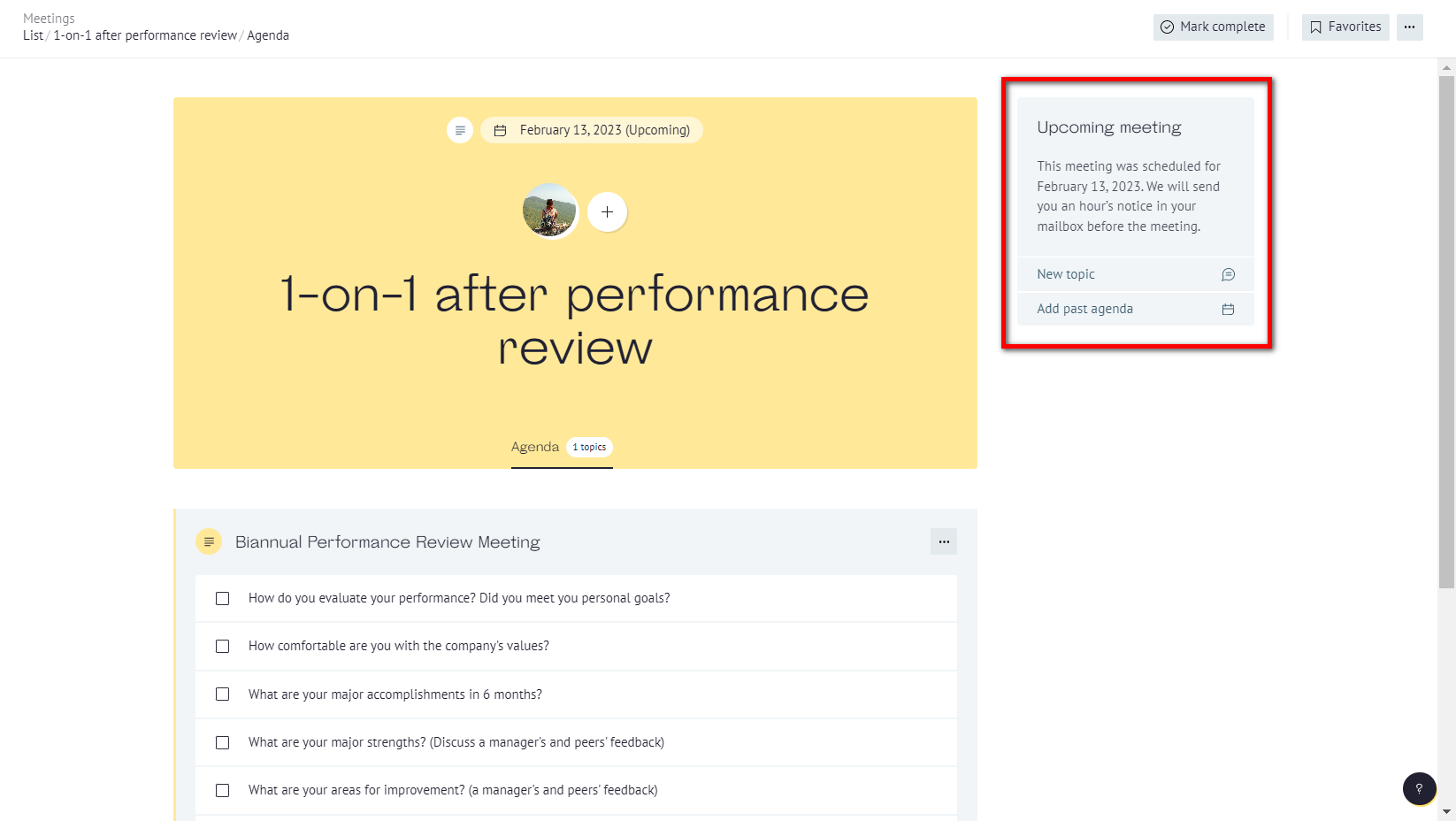
In the upper right corner, you have an option to mark this meeting as complete. This action cannot be undone, so you won't be able to change anything in the meeting after it is complete, be careful.
Also, you can add this meeting in your favorites - it will appear in the bottom of navigation on the left.
And by clicking on three dots you can edit the meeting (date, color etc.), save it as a template and delete.
Next, we'll take a look at how to add a Smart filter to a meeting. With this feature, you can create a discussion thread based on your employee's actions in third-party applications. Click on the "New Topic" button to start.
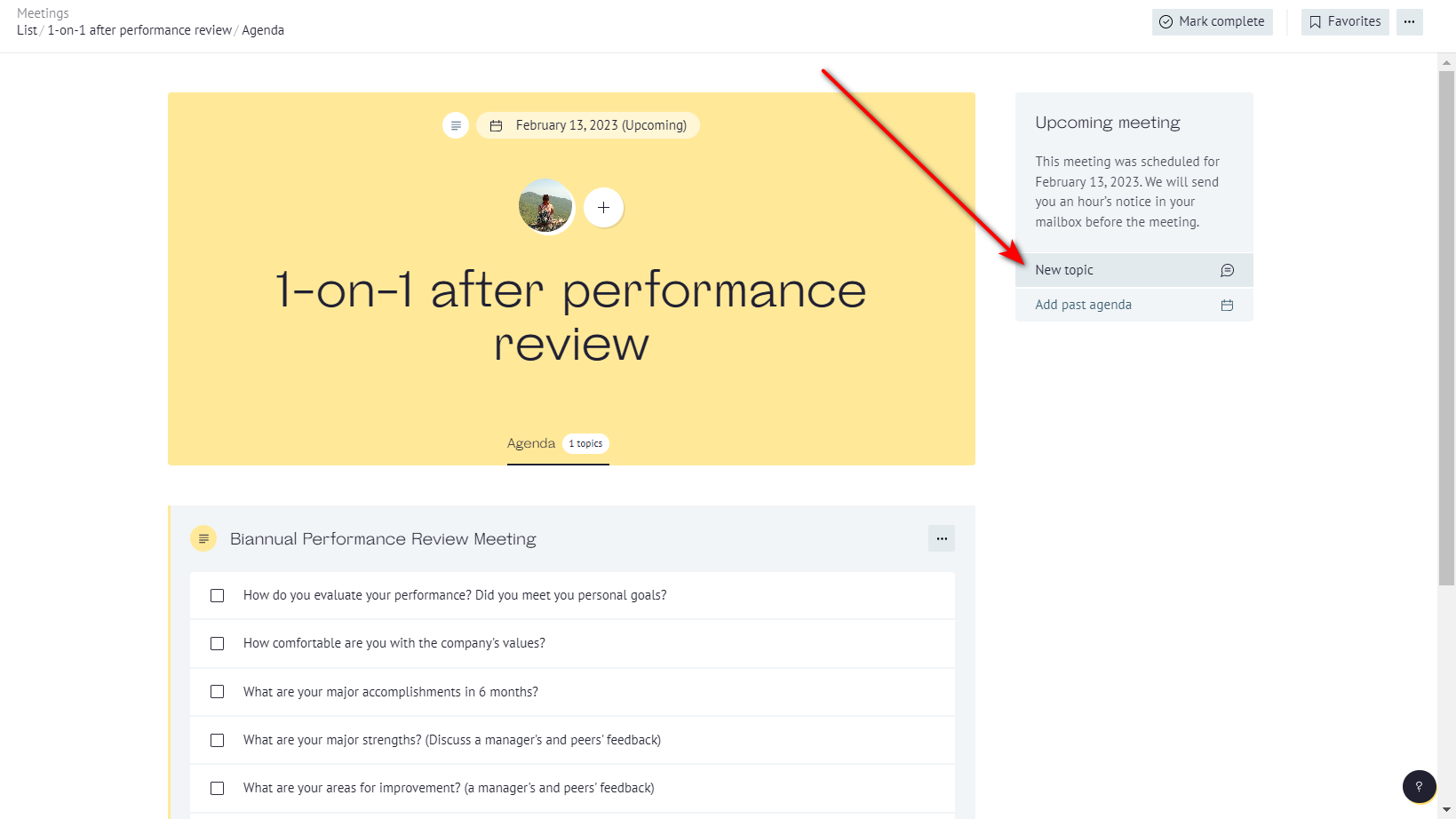
In the window that opens, you can choose the following Smart filters:
Skills
Position match
Goals
Tasks
Feedbacks
Reviews
Only one Smart filter can be added to one new topic. Pick one in the list to go on.
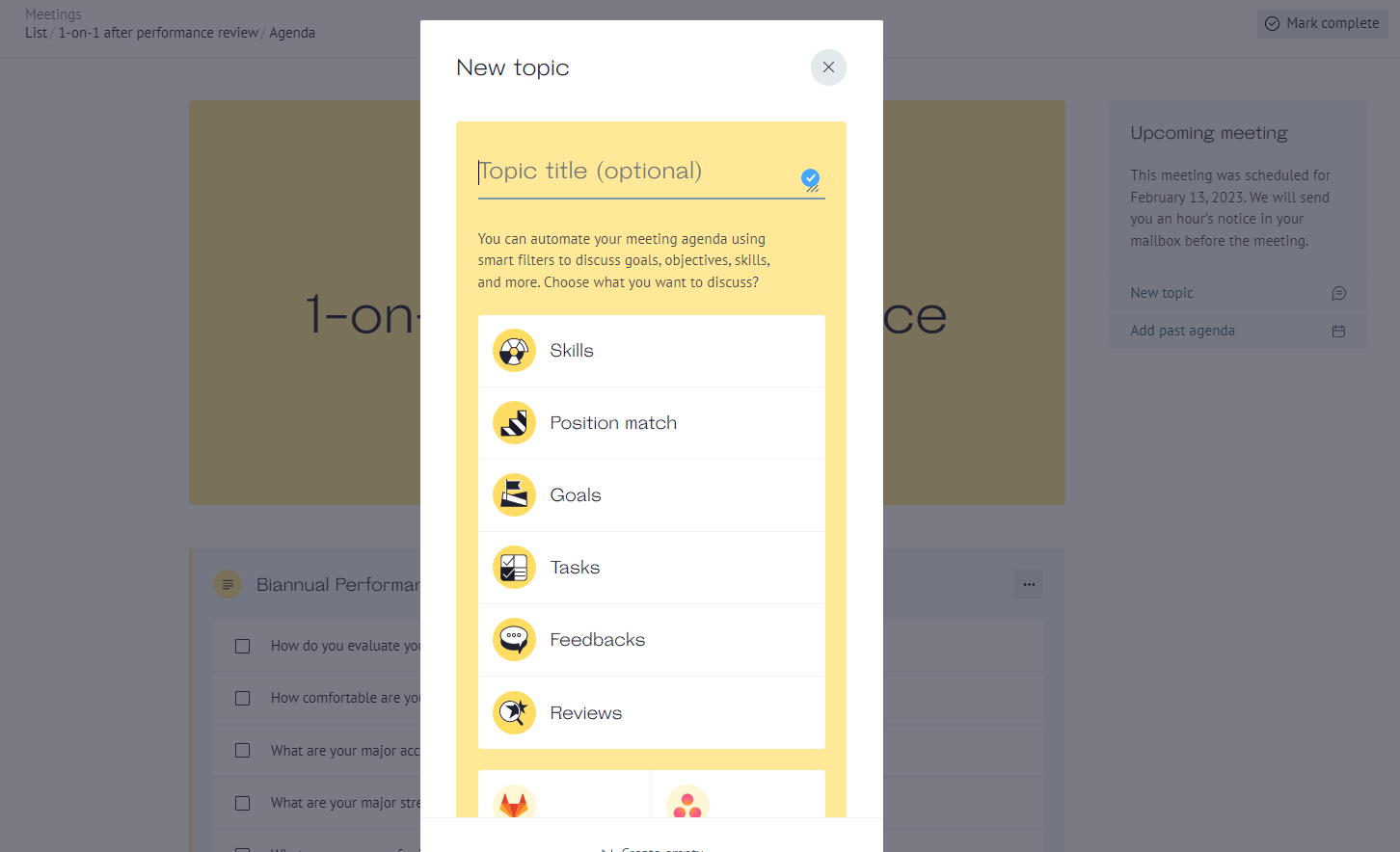
You'll find yourself inside Smart filter's settings. Before we can display something in the agenda, you have to filter what information to show. Each smart filter has a different set of filters.
For example, for the smart filter "Skills" you can select the user for which to display information. This can be either a meeting participant or someone from the workspace.
Then select the matrix from which skills will be shown in the meeting.
Then you can select the display format. For example, show only groups of skills, or only the skills that are required for a certain position.
And finally, choose a period for which to show skills. They can change over time and revision, so choose a time period that is relevant to you.
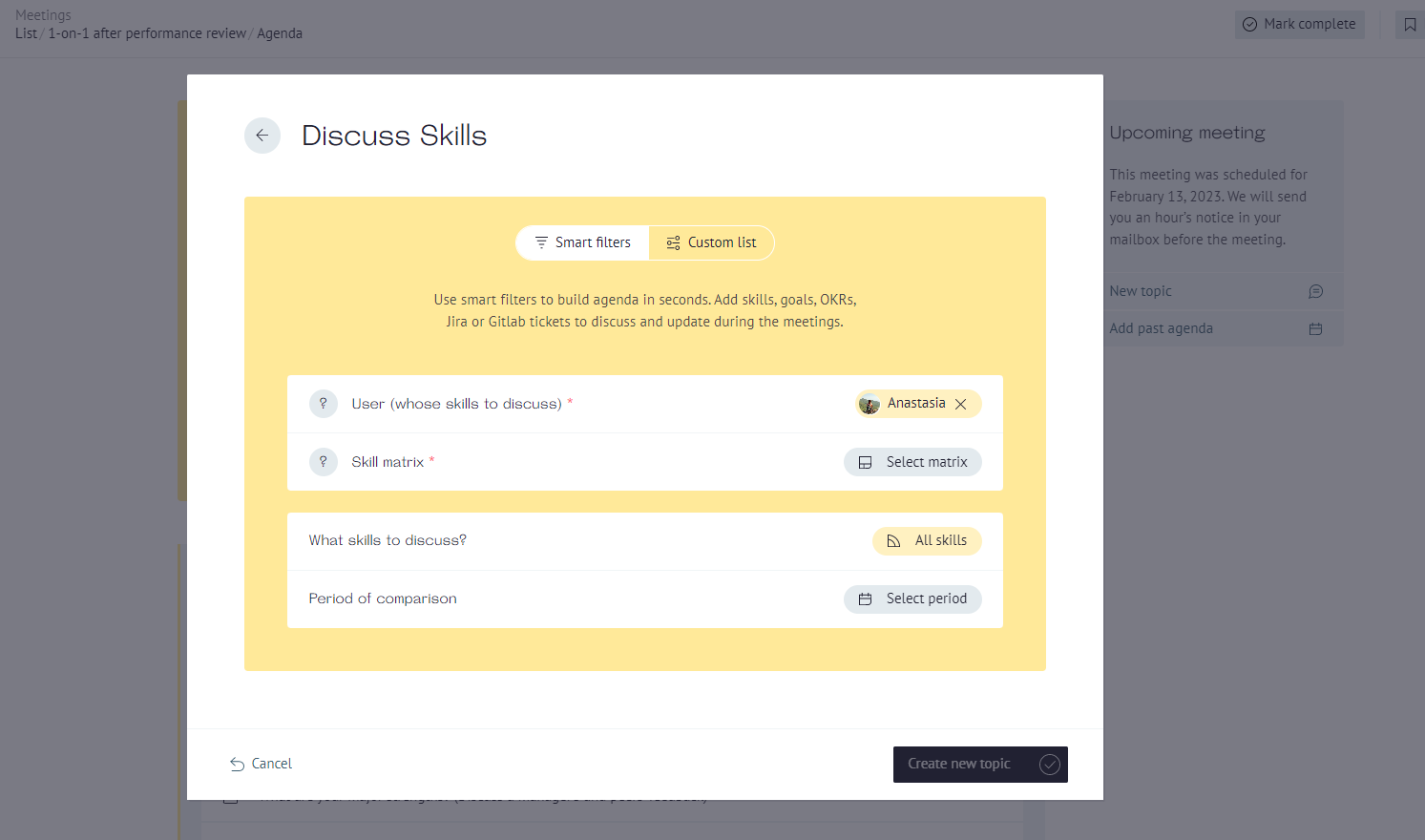
After you've done, a new topic will appear in the meeting's agenda.
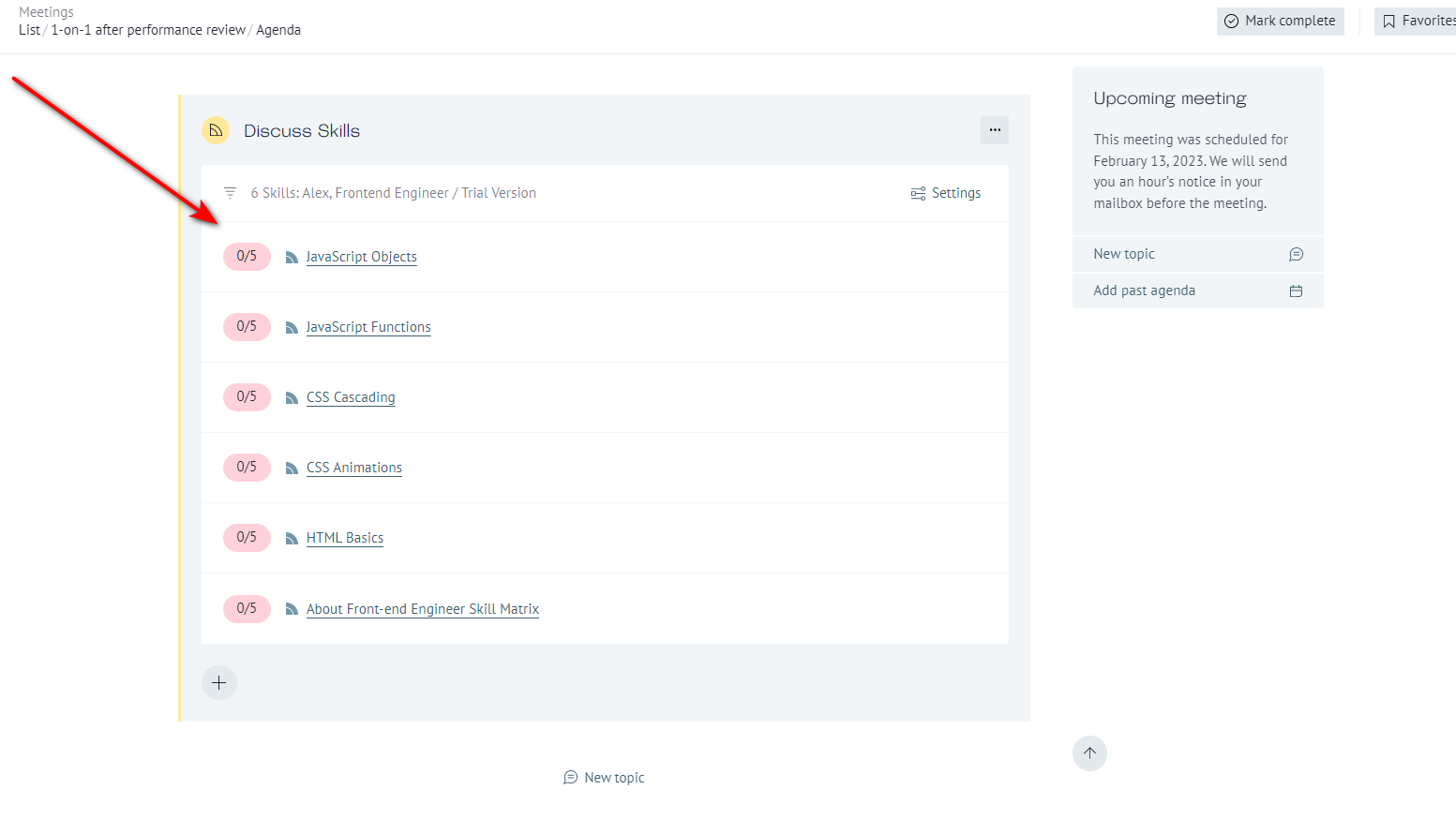
To expand the current topic, you can click on the + button at the end of the topic to add more discussion items, loom video etc.