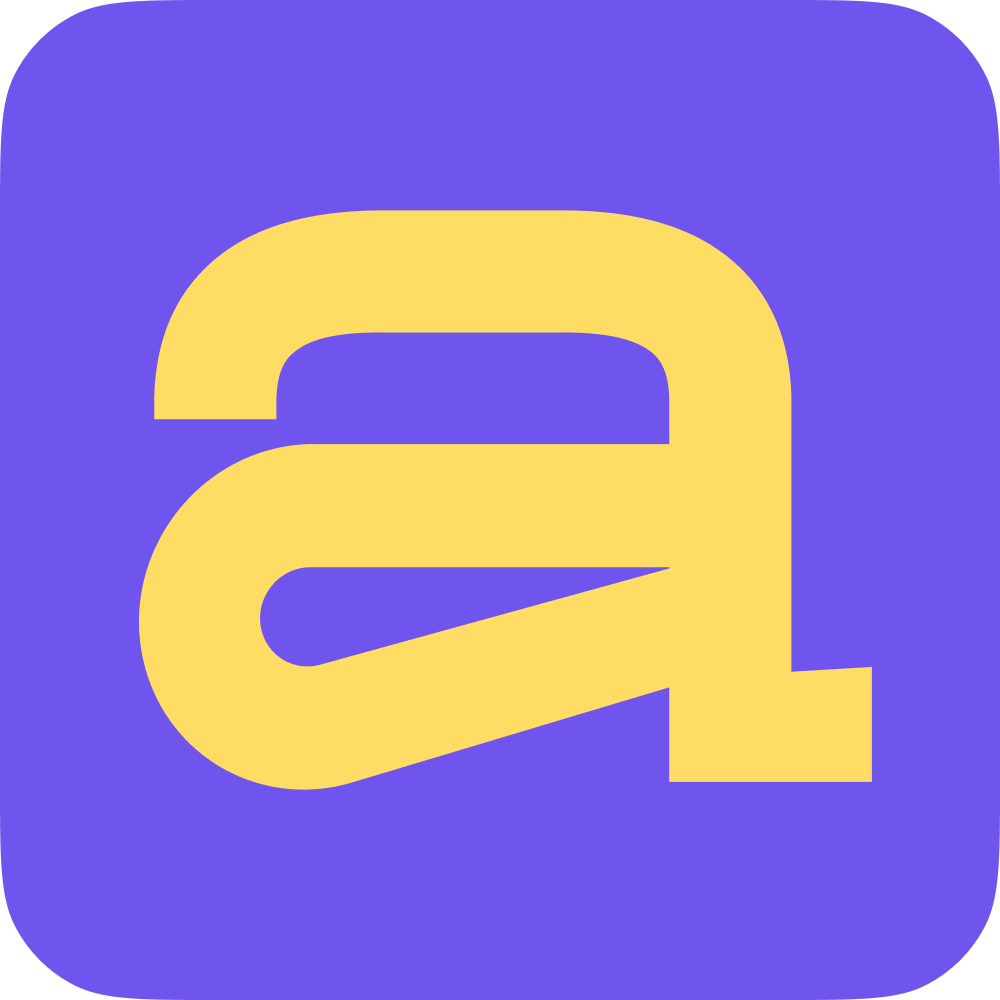There are a few ways to start a meeting. Look for the "Create Meeting" button on pages such as Home, Review Reports, and Profiles. There is also a special section where you can manage everything about meetings in your workspace. Let's see how to start a meeting from its section. Find it in the navigation on the left.
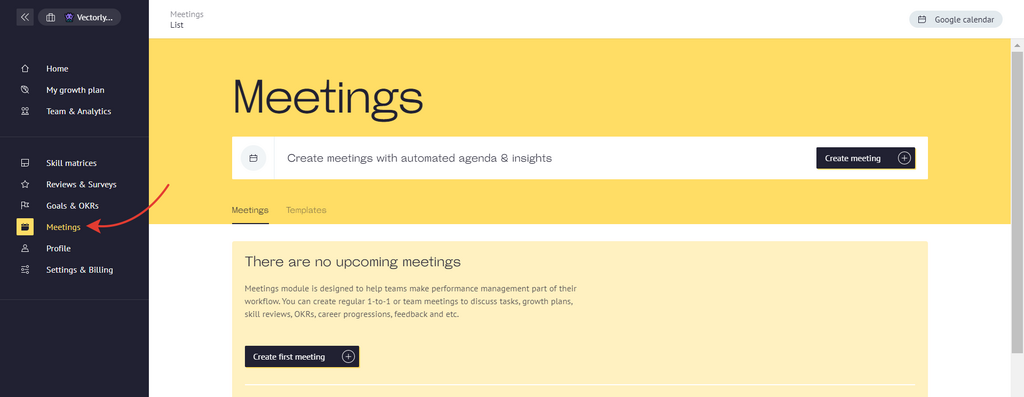
In the header, click on "Create meeting" button.
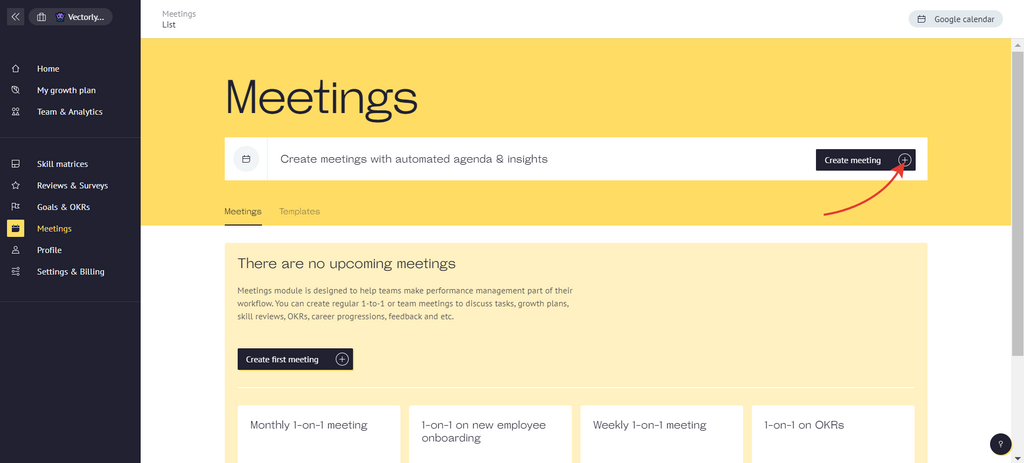
Once you have opened the meeting creation tab, write down a title for the meeting. You can create an unnamed meeting. Then it will be created with the name "New Meeting".

You can choose a template for the meeting from our base. If so, you also can leave the title of the meeting empty, we will create a meeting with the title of a template.
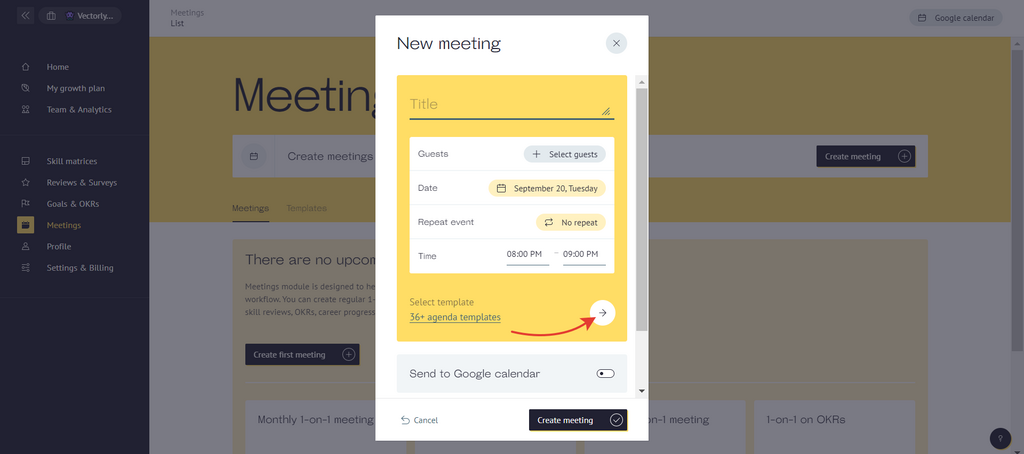
Amoung meeting's templates, you can select neither One-on-one meeting nor Team Meeting, depending on your needs. Hover over one of the templates and click "Preview" to see the agenda before adding the template to the meeting. Then click "Apply".
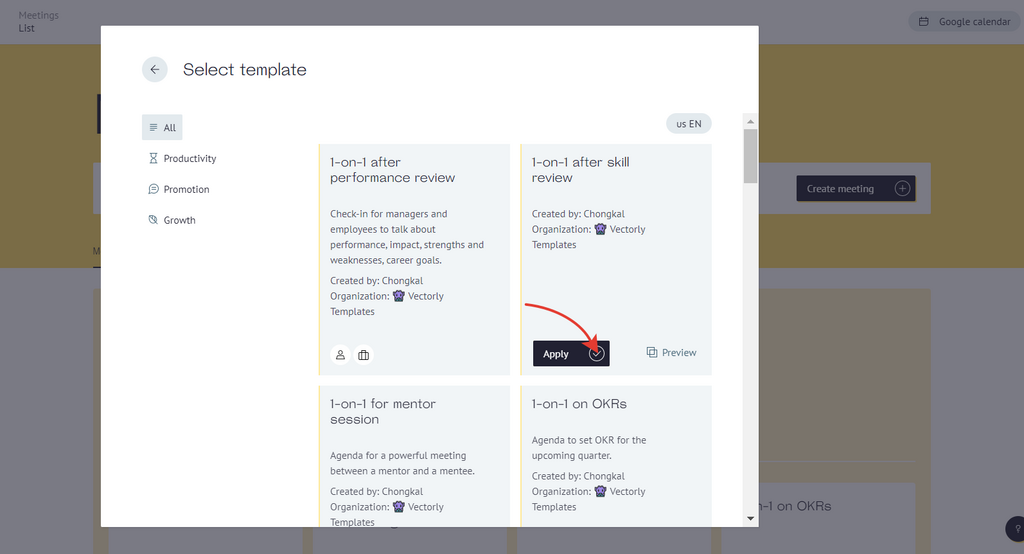
Then select your guest (for 1:1 meeting) / guests (for team) meeting.
If you have already selected a 1:1 meeting template, you will not be able to add more than one guest. Reset the template by clicking on the cross next to its name, add several guests and select a team meeting template.
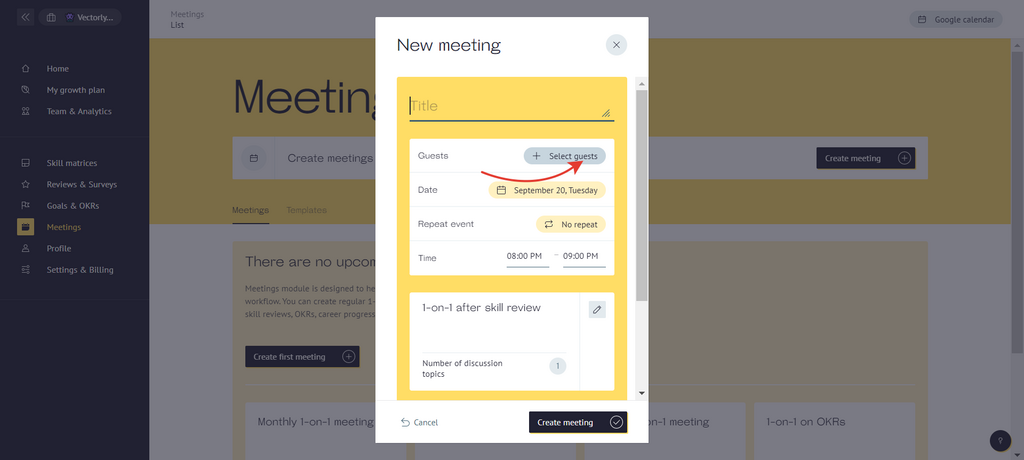
Select date & time for the meeting.
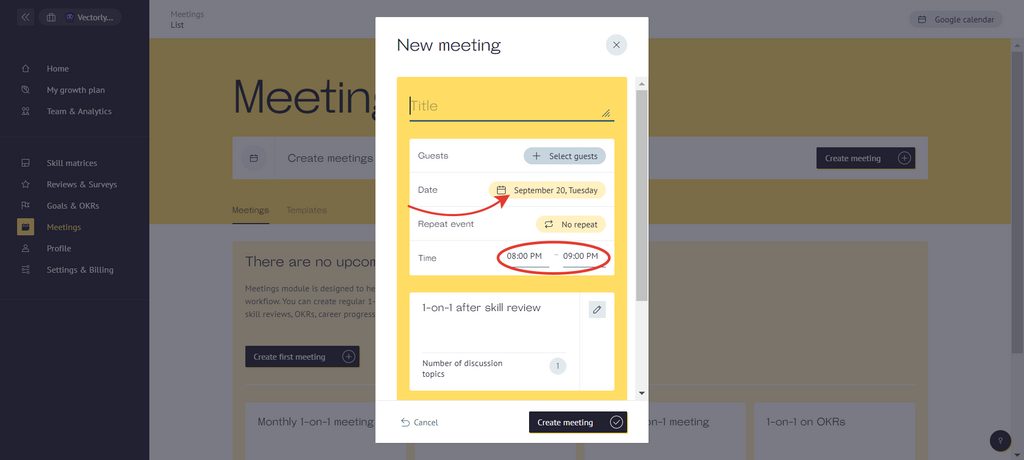
You can also add the meeting to your Google Calendar and a Zoom link in it.
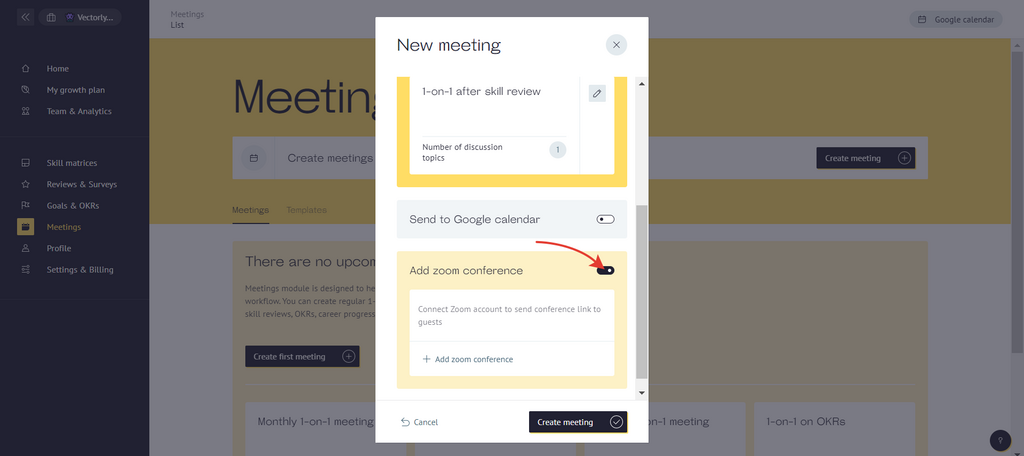
You can make the meeting regular. Depending on the chosen pace, the meeting will be repeated after the end of the previous one.
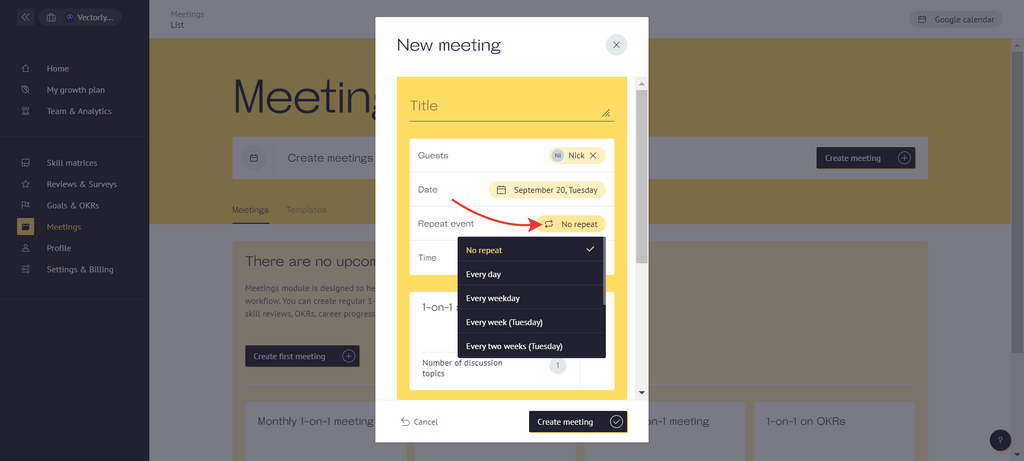
If you are done adjusting settings for the meeting, click on 'Create meeting' button.
The meeting you created will appear in 'Meetings' section.