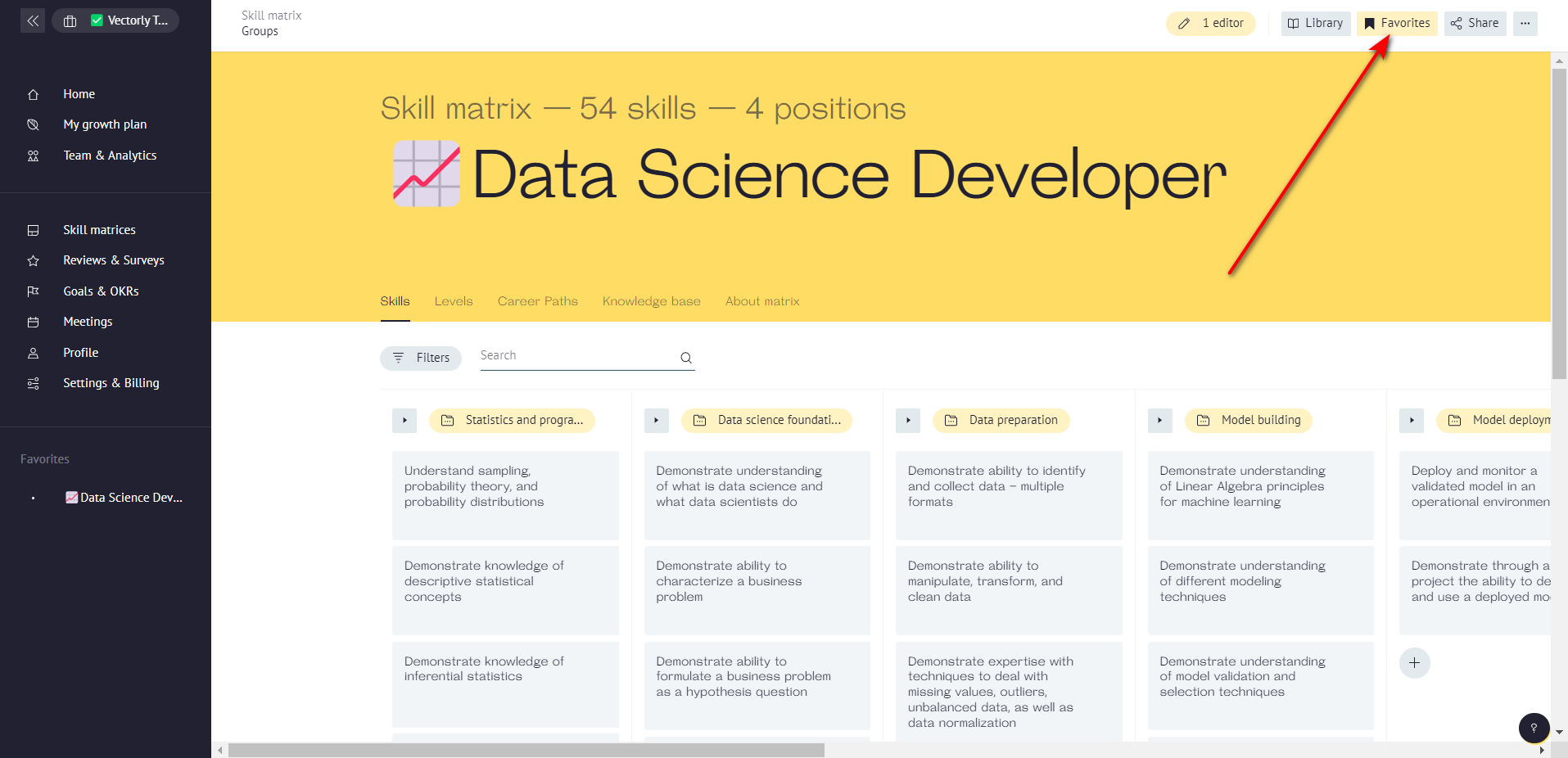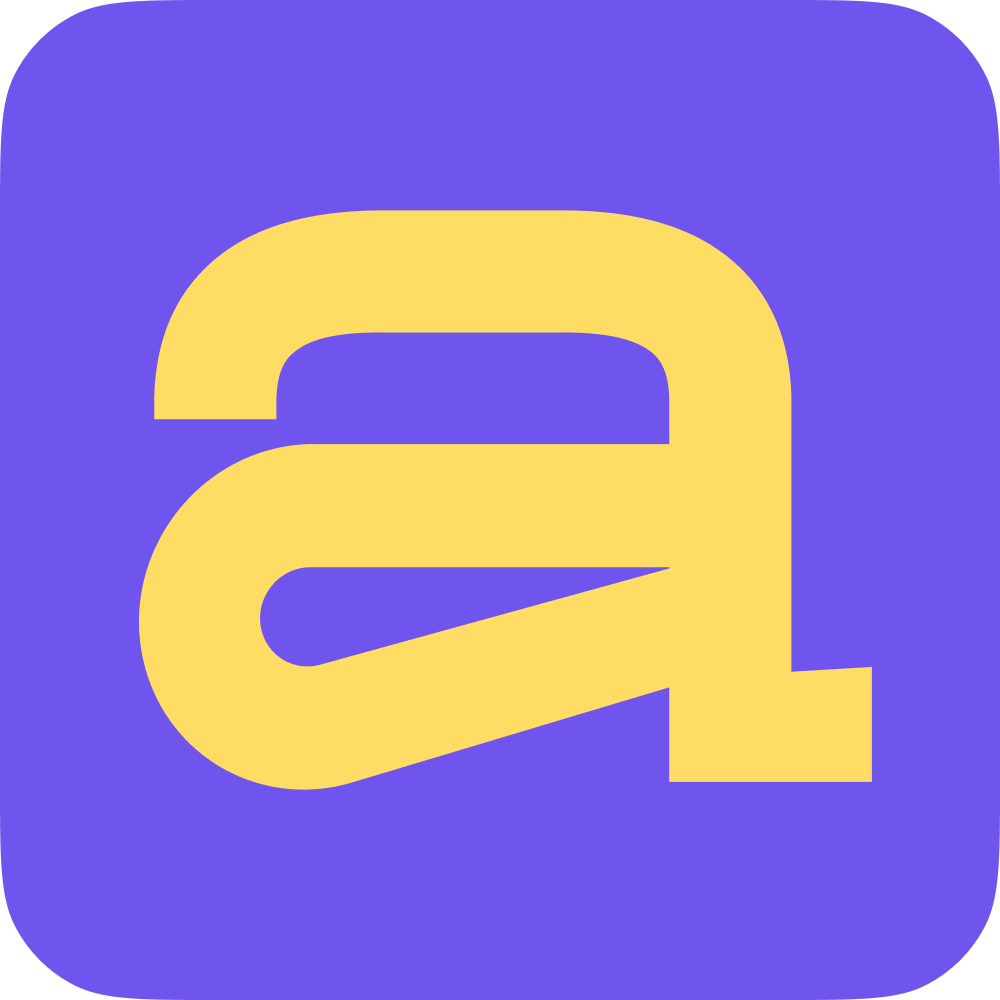In this article, we will give a brief description of all the sections we have and tell you how to use the navigation for greater ease of use 👇
Sections
There are 9 main sections in Ace. Its number may vary depending on your level of access. This article is being supplemented and links to more information will be here soon.
Home 🏠
Home is the main page in Ace. Here you can get up-to-date information about your active meetings, goals, tasks, and reviews. As well as create many things using the quick button. Among other things, this is where your notification inbox are located
My Growth plan 🌱
This section allows you to quickly get the most information about your development. A list of goals with the latest updates, tasks, the current state of your skills and position matching. As well as the full list of feedbacks from your peers. No need to go far & deep to get the basic features
Team & Analytics 👥
Here you can create teams & assign employees, change employees' roles in Ace, and most importantly - get analytics on the team and specific peers
Skill matrices 📚
This section stores your skill matrices. Here you can also edit, purchase or create new ones. Click on one in the list to get to its full page. Also there you can find a knowledge base. A good development plan starts with a good competency matrix
Reviews & Surveys 🎓
Here you can run a review or survey to get feedback from your peers. Reviews are an important part of development; determine your current level so you know where to go next
Goals & OKRs 🎯
Would you like to set an ambitious goal for your team? Or a private personal development plan suits you better? In this section, we help you organize ambitions into specific goals for each participant and monitor your implementation
Meetings ☎️
All past and scheduled meetings are stored here, as well as meeting templates to help you make your agendas more structured & productive
Profile 🏋️
A place for personal settings and information
Settings & Billing 🛠️
Here you can find information about payments and plans, change roles permissions, connect integrations and change company information
Tabs
When you go to a specific section (Skill matrix, Profile & CV, etc), additional navigation elements may appear
Example: Settings & Billing / Meetings tabs
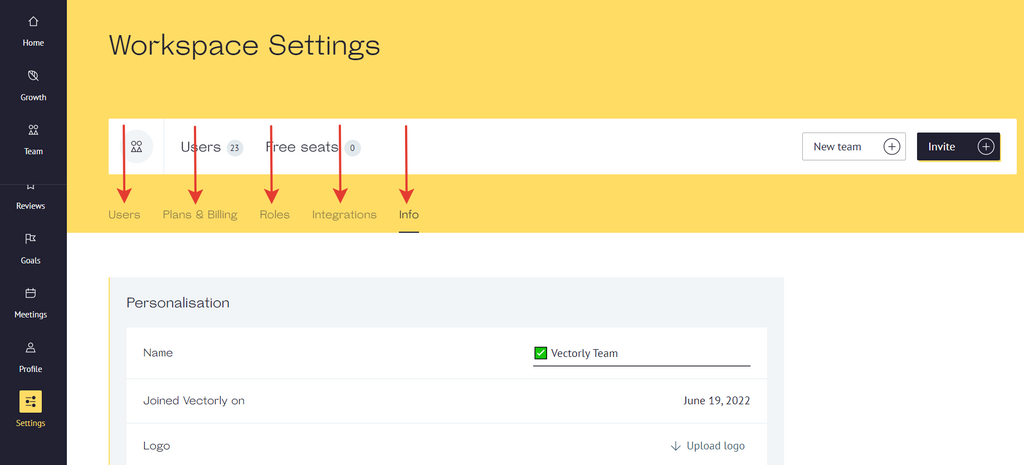
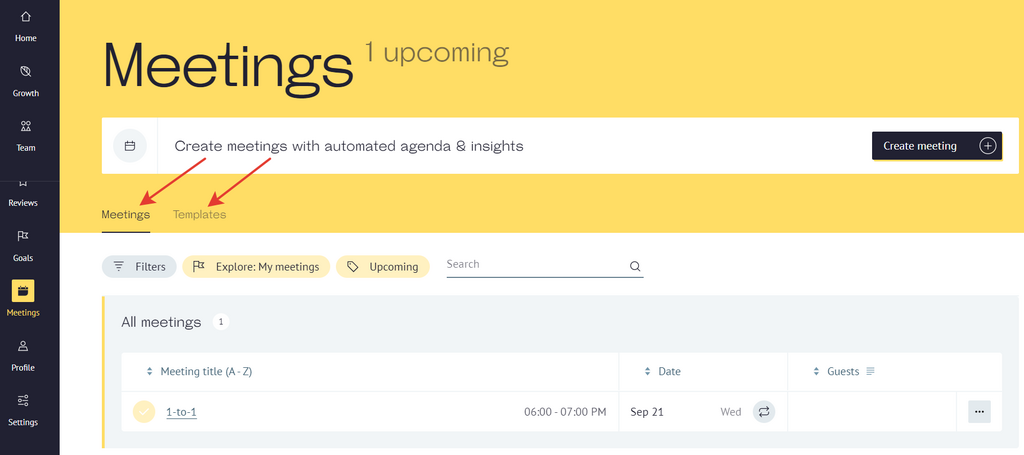
Breadcrumbs
Use breadcrumbs to go to a page of a higher level when visiting a certain section.
For example, viewing an employee's review report, you can go to the team review by clicking on the date when this report was created
Example: Review report page
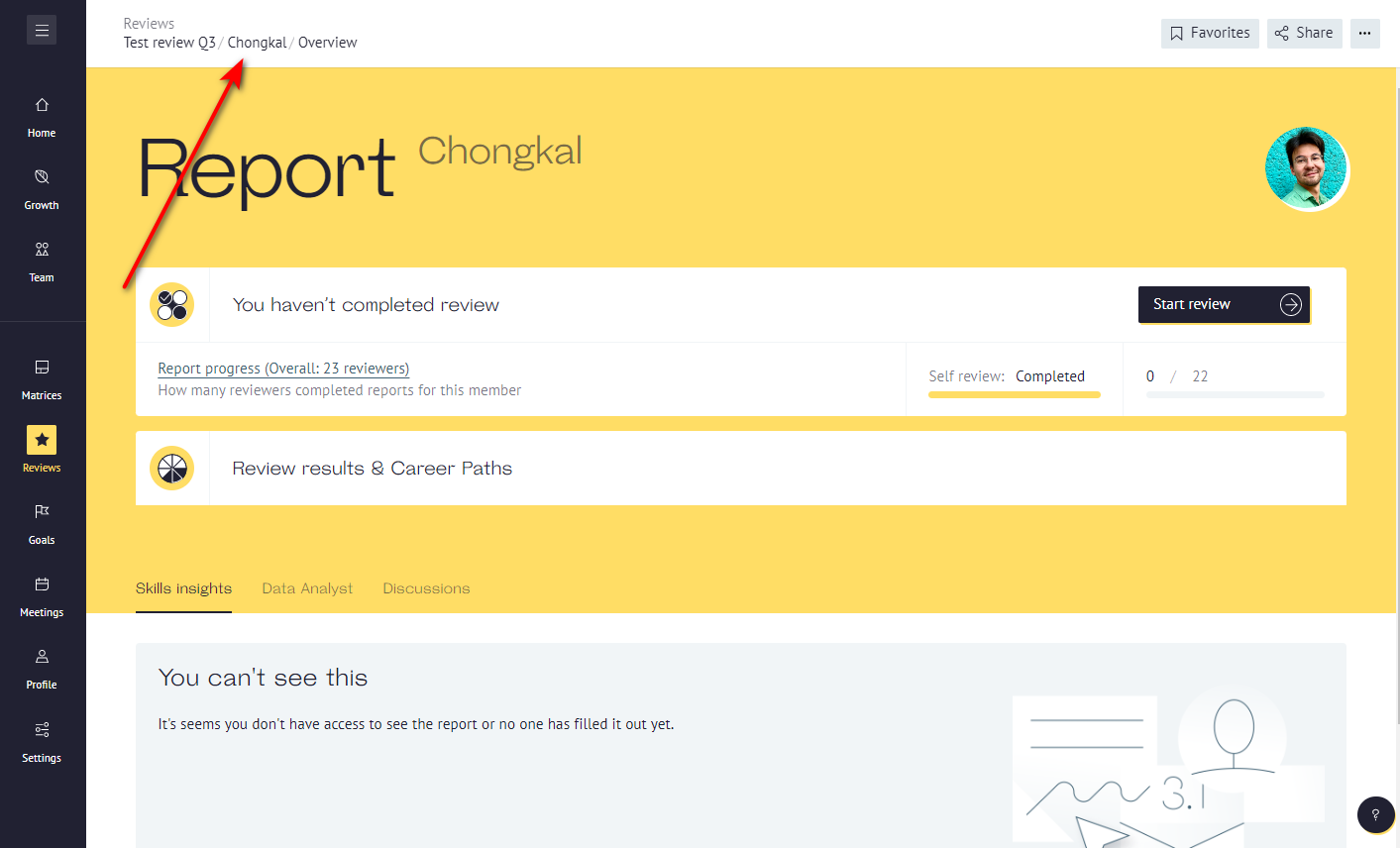
Top-level navigation
When visiting a profile of another user, you'll see the top-level navigation.
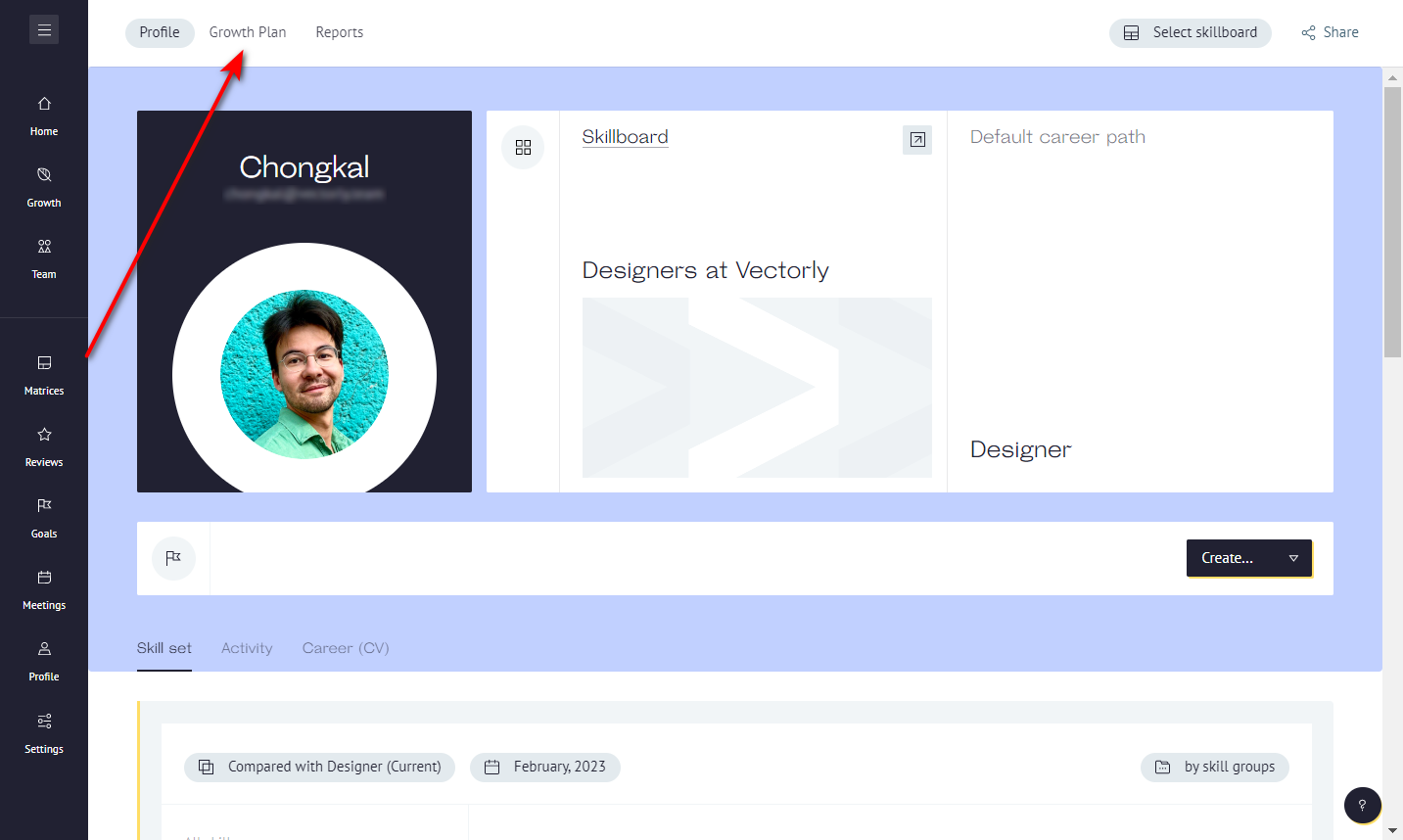
Favorites
Specific skill matrices, reviews, goals and meetings can be added to favorites for quick access to them right from the navigation. Look for a button "Favorites" in the upper right corner. The added material will appear at the bottom left